Guides
Elden Ring: How to Set a Password to Play Multiplayer
Here’s how you can play co-op with other players in a small private group.

Elden Ring’s multiplayer mode offers a unique experience for players who want a break from the single-player gameplay and it involves summoning helpers to help you against tough bosses. This can come in handy, even in the Shadow of the Erdtree DLC which has some formidable enemies. But if you’d like to only see summon signs from specific friends and create a private co-op session, here’s how to set a password for Elden Ring multiplayer.
Basically, multiplayer passwords are private and work for a small group of players who agree on the same code. Apart from this, there are group passwords which are community driven and used by a larger group of players. For example, some group passwords are “straydmn” (r/EldenRing Reddit group), “SEEKERS” (VaatiVidya),”FEXTRA” (Fextralife), and neon (NeonSlice). You can find more in Discord servers and Reddit threads.
How to Set a Password for Elden Ring Multiplayer
- Open the main menu in Elden Ring.
- Navigate to Multiplayer.
- Go to Settings.
- Look for Multiplayer Password. Here you can set a password up to 8 characters. Remember, passwords are case-sensitive so take this into consideration while sharing it with friends.
- Confirm this action by pressing the OK button.
Do keep in mind that multiplayer passwords do not apply to invasion or support multiplayer. So if you don’t want to use it anymore, just remove the pasword from the input field and press OK.
How to Use the Multiplayer Password
- Both you and your co-op partners need to set the same Multiplayer Password.
- Use a Furlcalling Finger Remedy item from your inventory which is a consumable item. The remedy reveals summon signs in your immediate vicinity. Explore the area thoroughly to find all the available signs.
- You’ll only see summoning signs from other players using the same Multiplayer Password.
- Approach the sign and interact with it.
- A message will appear confirming the summon.
Also Read | How to Fix Elden Ring Inappropriate Activity Error
Tarnished’s Furled Finger:
This item allows you to become summonable for other players. When used, it creates a golden sign at your location. This sign is visible to other players in their worlds who are using the Furlcalling Finger Remedy (and matching passwords).
Furlcalling Finger Remedy:
This consumable item helps you see summon signs placed by other players. When you use it, it reveals nearby golden summon signs in your world for a limited time. These signs can be from players using the Tarnished’s Furled Finger and can be either friendly phantoms for co-op or red signs for PvP invasions.
This can be used if you want to summon help from other players for your own world.
If this is confusing, here’s an analogy to understand it better. The Tarnished’s Furled Finger is a “Help Wanted” sign you put up in your world. The Furlcalling Finger Remedy lets you see “Help Wanted” signs from others in your area.
That’s everything about setting up a multiplayer password in Elden Ring as well as how to summon and get started with co-op with your group of friends.
With that done, here’s what you need to do if the Shadow of the Erdtree DLC is not working and you’re not able to access the new content. If your mods are broken due to the update and want to know the steps to downpatch the game version, we’ve got you covered.

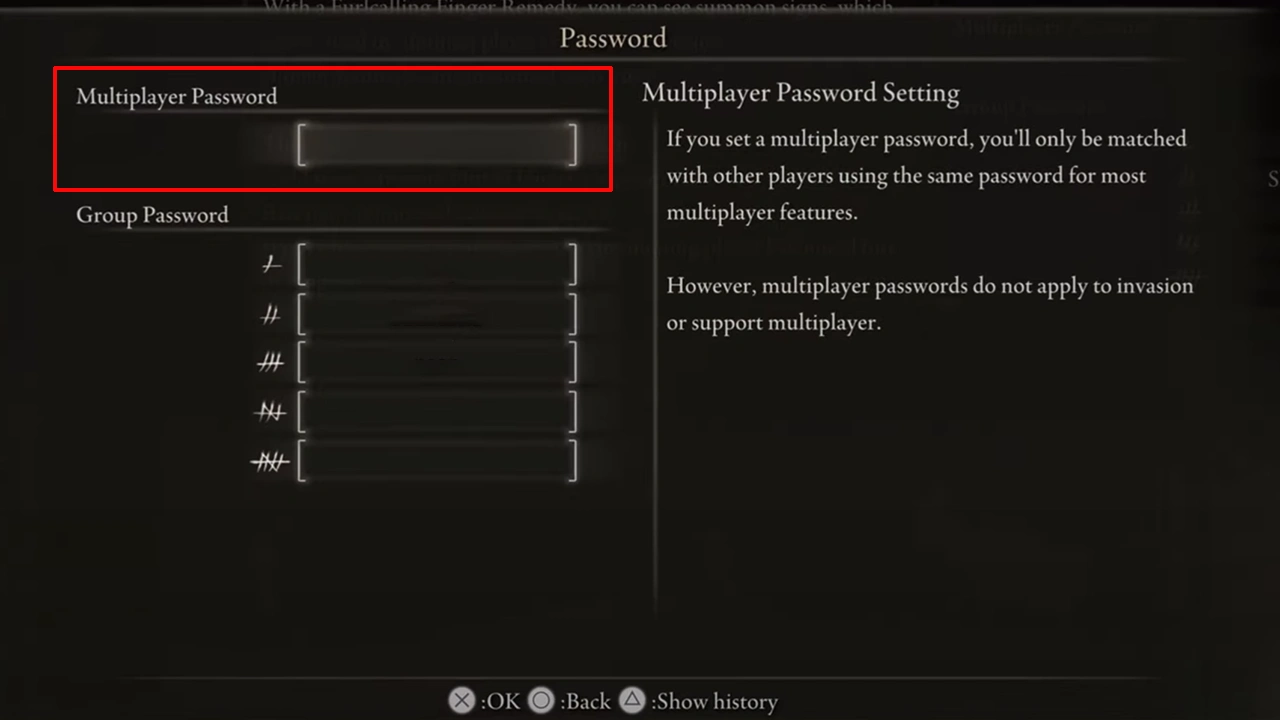
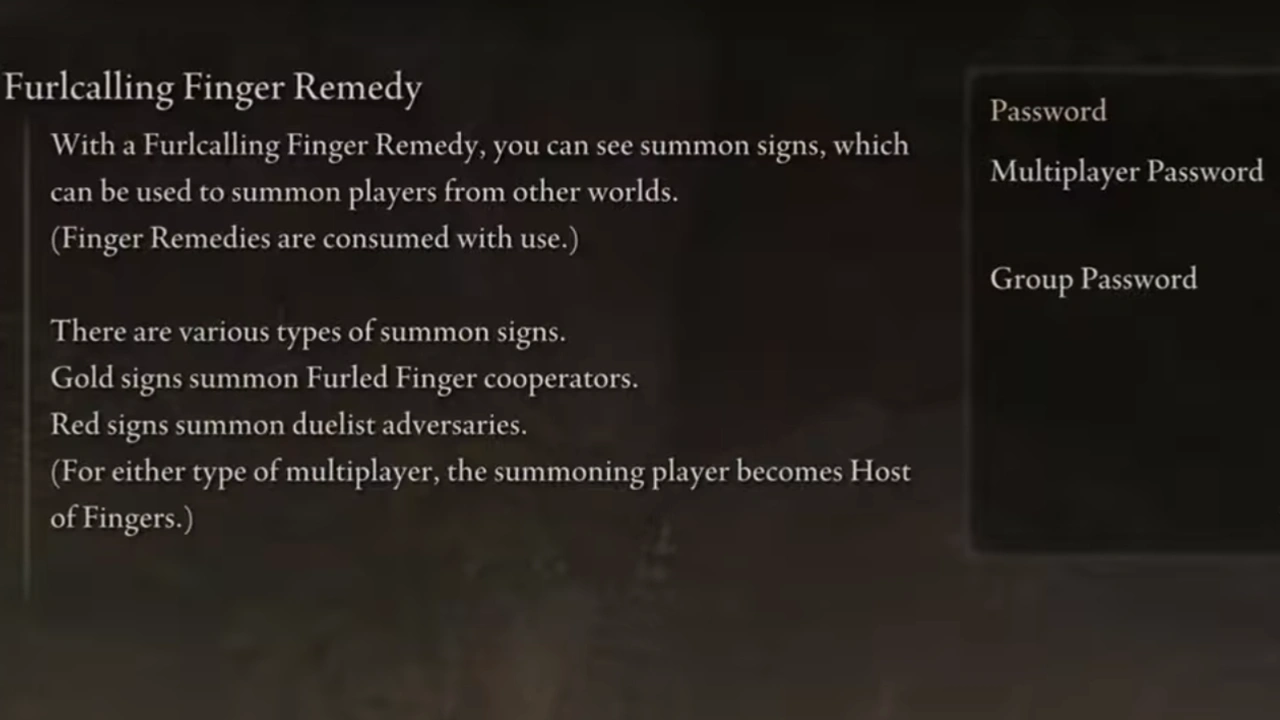
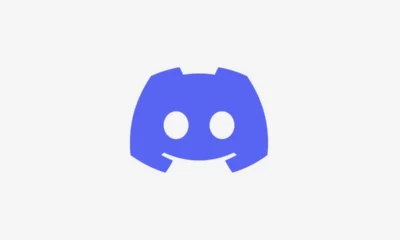





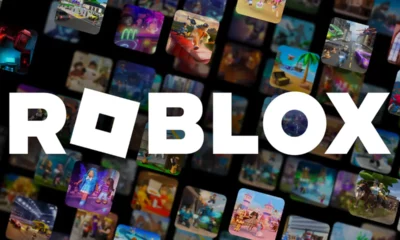

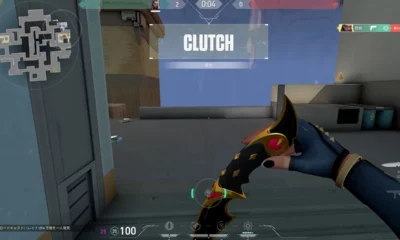





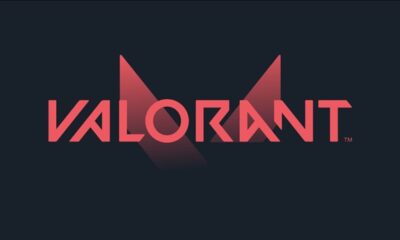



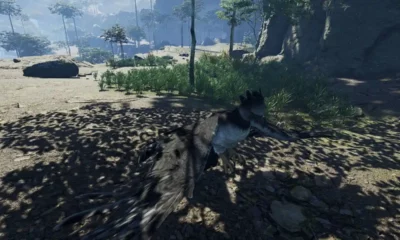

You must be logged in to post a comment Login