Guides
Bodycam Game Mic Not Working? Try These Fixes
Is your microphone not working in the Bodycam game? Here are some troubleshooting tips to help you get back to voice chat.

Bodycam is an ultra-realistic multiplayer first-person shooter game that has been generating a lot of buzz. It’s currently in early access on PC, so some bugs and glitches are expected. One such issue that’s cropping up is that the mic is not working while playing this Bodycam game. While it could be a bug that will most likely get fixed in a future update, if there’s an issue from your side, the troubleshooting tips mentioned below will help you out.
Having voice chat is crucial if you’re playing a team mode where strategic coordination makes all the difference. Here’s how you can fix this microphone-related error.
How to Fix Microphone Not Working Issue in Bodycam Game
If it’s a temporary glitch, you can close the game and the Steam client and relaunch it to check if it gets resolved by itself. But if it’s something else, check out the points mentioned below to narrow down the problem.
Check your Input and Output device
More often than not, it’s the wrong input/output device that causes issues while trying to communicate in-game. Be sure to check these settings on your PC so that your headphones and mic are correctly added to talk to other players.
Check the Voice Chat Button
By default, the button you need to press to talk in Bodycam game is V but if it’s not working, check if it’s rebound to something else on your keyboard. While playing the game, check if you’re mistakenly pressing the wrong button for VC—because things can get quite scary in this realistic game.
Check your Volume
- If the keybind is not the issue, check if the volume is set to output low/minimum. You can check this by opening up the Steam client, and clicking on the Steam option from the menu at the top-left corner.
- On the window that appears, click on Voice on the left menu.
- Now, check the output volume/gain.
Change Other Voice Settings
In the same window you just opened, you can tweak multiple voice settings. You can check your mic in Bodycam game by starting the Microphone test, and changing the transmission type from open mic to push-to-talk to push-to-mute. Moreover, you can adjust advanced settings like toggling on noise cancellation, echo cancellation, etc.
Check the Router Ports
Steam voice chat uses ports 27014 through 27020 for outbound comms and will automatically select an available port to receive UDP responses. Most routers and networks should automatically allow this traffic, but if you have changed your router config to be more restrictive, you might have to make changes in that.
Check your firewall or antivirus software
Certain firewall or antivirus programs may prevent Steam voice chat from working correctly. If you have a third-party firewall other than Windows Firewall on your PC, it is possible that it’s restricting traffic.
These were some of the most important changes to fix if your mic is not working in Bodycam game.
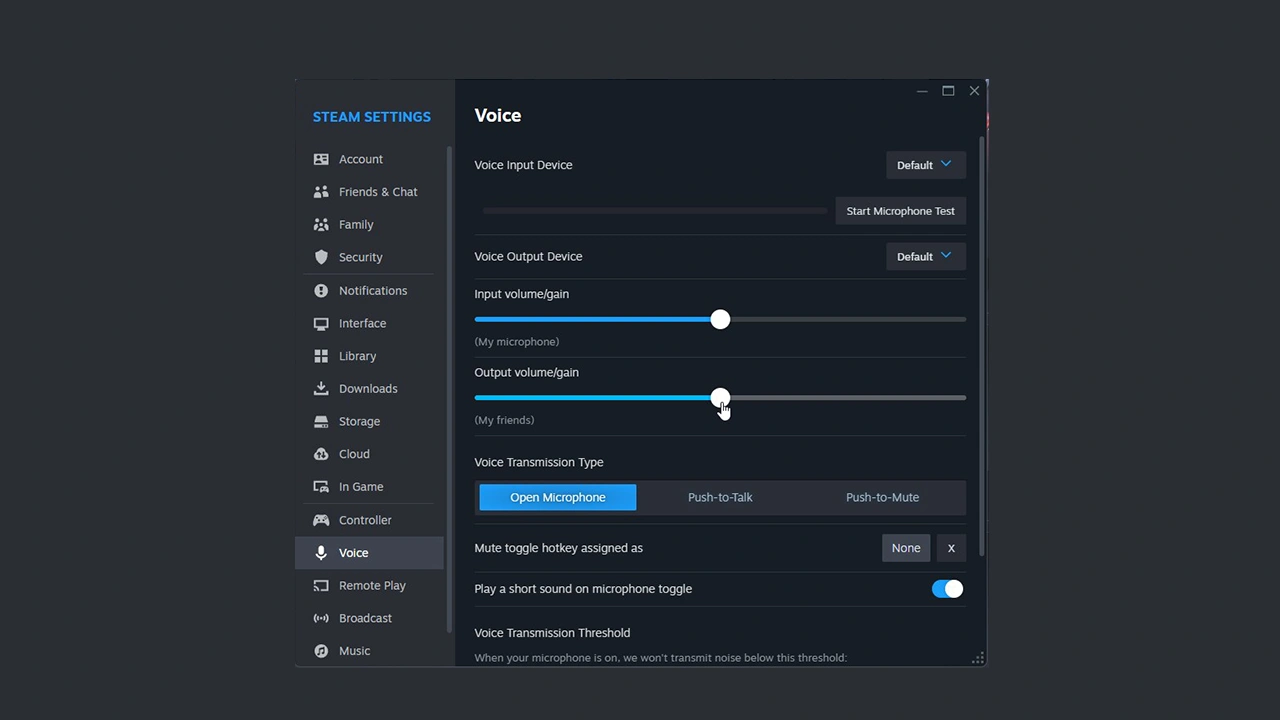
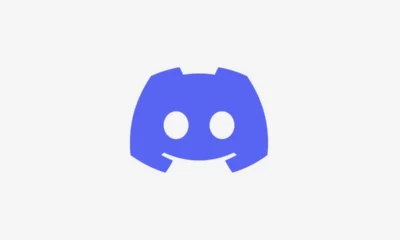





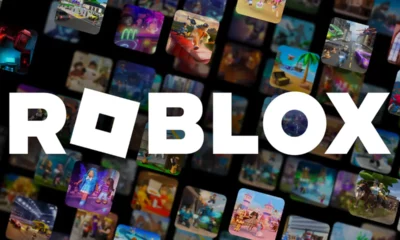

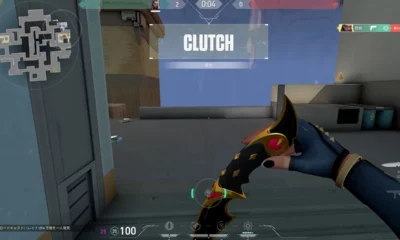





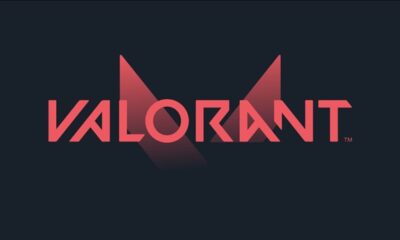



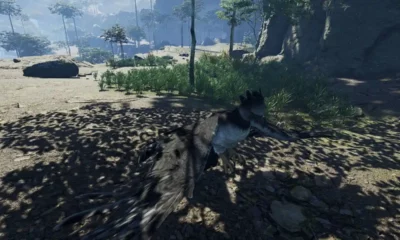

You must be logged in to post a comment Login