Guides
How To Change And Copy CS2 Crosshair Settings
Here’s how to change, copy, import and share your crosshair settings in CS2.

In CSGO or now Counter Strike 2, a good crosshair plays a crucial role in your performance and can significantly impact your success in games. A crosshair that’s well-designed will provide a focal point for aim, helping you line up your shots with more precision. So if getting quick kills is your intention, then you need a clear crosshair and of course, some fast reflexes. Ready to customize the default reticle and experiment with something new? Here’s how to change, import, and share CS2 crosshairs as well as copy someone else’s setting.
Further ahead, we’ve also listed some of the best CS2 crosshair settings that you might want to try out.
How to Change your Crosshair in CS2
Here’s how to change your CS2 crosshair settings.

- Click on the gear icon in the top left corner of the main menu.
- Select “Game” from the options.
- Click on “Crosshair” in the menu under it.
- Here, you’ll see a preview of your current crosshair and sliders for adjusting various settings:
- Length
- Thickness
- Gap Size
- Outline
- Alpha and more
- Take your time and customize your settings until you are happy with the output.
How to Copy CS2 Crosshairs

Source: Marcus Reviews on Youtube
To copy crosshairs in CS2 from a player in a match follow the steps below. Note that you need to have the ‘Show Player Crosshairs’ option enabled in the Crosshairs menu.
- Open the scoreboard during the game by pressing the TAB key.
- Enable the cursor by pressing MOUSE2 (right-click).
- Select the player whose crosshair you want to use.
- Click on “Copy Crosshair” at the bottom of their profile preview.
- Confirm that you want to replace the current crosshair you have.
How to Import or Export CS2 Crosshairs

- Go to the Settings menu in the main menu.
- Click on Game and then Crosshair.
- In the bottom right corner, find Share or Import.
To Import a Crosshair:
- Paste the crosshair code you’ve obtained into the field.
- Click Import.
To Share Your Crosshair:
- Click Copy Your Code to copy your current crosshair settings to a code.
- Share this code with other players who want to use your crosshair.
Best CS2 Crosshair Settings

While there are no perfect and ‘best’ CS2 crosshair settings that fit everyone, there are a few settings you can experiment with. Here are some popular CS2 crosshairs like T-Crosshair, Dot, and Dynamic crosshairs.
Classic Static Crosshair:
- Style: Classic Static (0)
- Length: 1.6 – 2.5
- Thickness: 1 – 2
- Gap: -2 to -4
- Outline: On/Off
- Color: Bright green, cyan, pink, or yellow
- Alpha: 255
T-Crosshair:
- Style: Classic Static (0)
- Length: 2 – 3
- Thickness: 1 – 2
- Gap: -2 to -4
- Outline: Optional
- Color: Optional
- Alpha: 255
Dot Crosshair:
- Style: Classic Static (0)
- Length: 0 (only a dot)
- Thickness: 2 – 3
- Gap: N/A
- Outline: Optional
- Color: Same as above
- Alpha: 255
Dynamic Crosshair:
- Style: Dynamic (1)
- Length: 1.5 – 2
- Thickness: 1 – 2
- Gap: -2 to -4
- Outline: Optional
- Color: Same as above
- Alpha: 255
- Dynamic Alpha: 128-255
Things to Keep in Mind

- Clarity and Visibility are important: Choose a bright color that contrasts well with the environment and enemies. Keep the opacity high enough to see clearly and adjust the thickness and size for optimal visibility without cluttering your view.
- Personalize for Roles: Consider using a smaller, precise crosshair for headshots (AWPers) or a larger, dynamic one for tracking enemies (sprayers).
Overall, a good crosshair in CS2 is more than just a visual choice. It’s a tool that improves your aiming, and gameplay performance, giving you an edge in competitive matches. Hopefully, these settings help you get the desired crosshair settings you’re looking for.
If you also play Valorant and Fortnite, here’s more to know about getting a Dot crosshair or custom crosshairs.
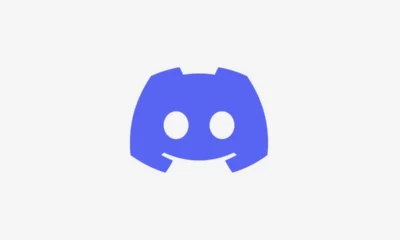





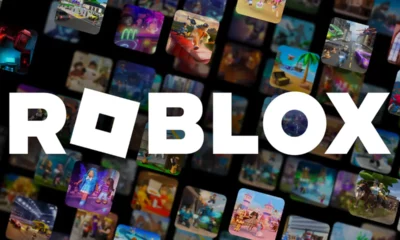

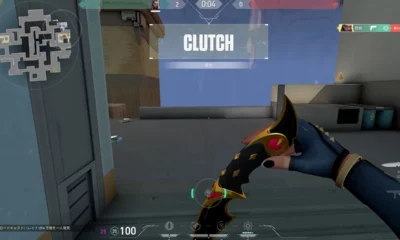





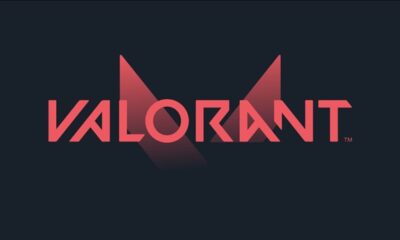



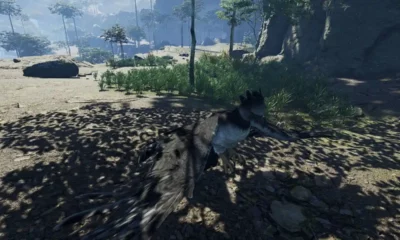

You must be logged in to post a comment Login