Guides
How to Turn Off Mic Monitoring in Bodycam (Reduce Echo)

One of the most annoying things to hear in voice chat is an echo of your voice. Mic Monitoring or Sidetone is a feature in some headphones where you can hear yourself in real-time as you speak. This can be beneficial in some cases but not while you’re trying to communicate with your team in-game. Here’s how you can turn off the mic monitoring in Bodycam easily.
How to Turn Off Mic Monitoring in Bodycam and Prevent Echo
There isn’t a dedicated setting within Bodycam itself to disable mic monitoring. However, since Bodycam utilizes Steam’s VOIP for voice chat, you can turn off mic monitoring through Steam’s settings. Here’s how to do it.
- Open the Steam client.
- Click on “Steam” in the top left corner menu and select “Settings.”
- Go to the “Voice” tab.
- Under “Voice Transmission Type,” you’ll see options like “Open Mic” and “Push-to-Talk.”
- Push-to-Talk is the most recommended option to turn off mic monitoring in Bodycam.
- Select “Push-to-Talk” and then choose a key you’d like to press to activate your mic when you wan to communicate. This will prevent your voice from echoing.
Also Read | What to do if the Mic is Not Working in Bodycam?
There are a few more things that you can try:
Reduce the Mic Volume: While it won’t completely eliminate mic monitoring, reducing the mic volume in Steam’s settings might minimize the echo effect.
Check the Headphone Settings: Use the manual that came along with your headphones to see how you can turn off mic monitoring feature for the headset.
Toggling on Echo Cancellation and Noise Cancellation: These additional settings will ensure that your voice chat experience is as interruption-free as possible.
By following these steps and choosing Push-to-Talk, you should be able to effectively turn off mic monitoring in Bodycam and enjoy a smoother gameplay experience.
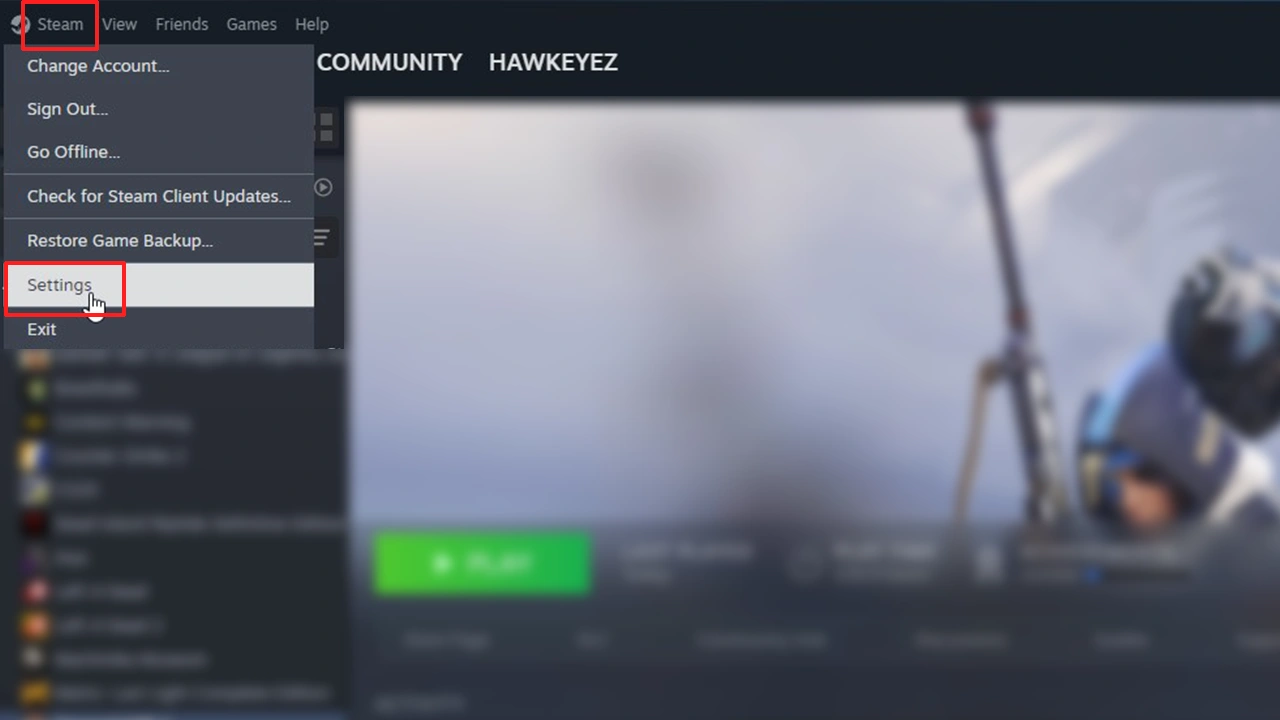
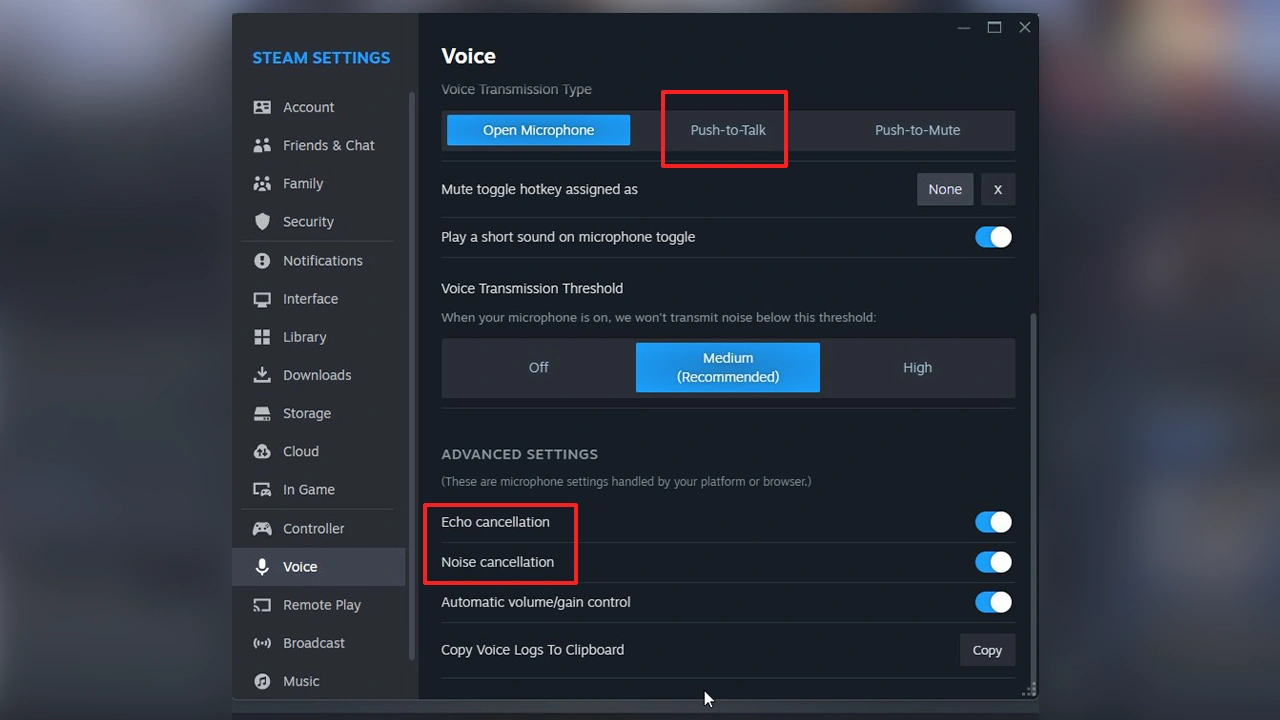
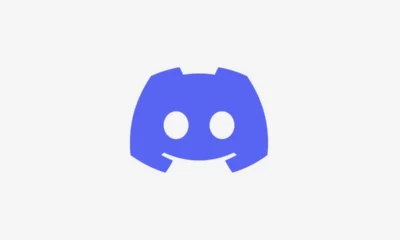





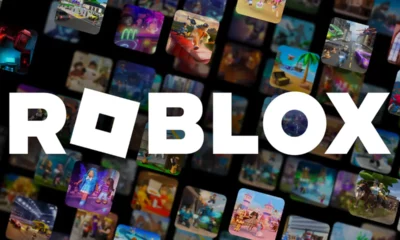

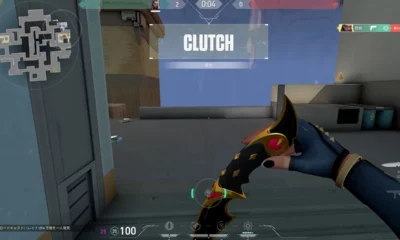





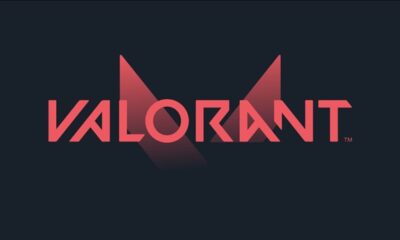



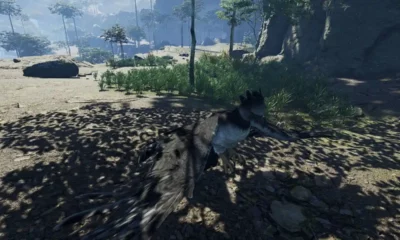

You must be logged in to post a comment Login