Guides
How To Put Your Own Picture On COD Mobile Without Facebook
Here’s what you need to know about customizing your COD Mobile profile picture and adding your own image to it.

Having a profile picture that you like is of utmost importance and the same is true for video games. If you play COD Mobile daily and are bored with the default pics available, you might want to know how to put your own picture on your profile, especially if you don’t have a Facebook account. Here’s how to go about it.
How to Add a Profile Picture on COD Mobile without Facebook
Unfortunately, Call of Duty Mobile doesn’t directly allow setting a custom profile picture from within the game without FB. However, there’s a workaround using an Activision account.
Create or Link Activision Account:
- If you don’t have one, create a free Activision account on their website.
- If you already play COD Mobile with a different login method (like Guest), consider linking it to your new Activision account to keep your progress.
Set Your Profile Picture
- After creating/logging in to your Activision account, go to their profile settings.
- You should be able to upload your desired profile picture there.
- Launch COD Mobile and ensure it’s linked to the same Activision account you used in step 2.
- The profile picture you set on your Activision account should now show up in COD Mobile. It might take a short while to sync.
- Make sure the image meets COD Mobile’s profile picture size and format requirements (usually a square image with a specific file size limit).
Facebook Account Steps
- If you do get access to your Facebook account or decide to make a new one, all you have to do is go to your Call of Duty Mobile settings and connect your COD account to your FB.
- Make sure your FB picture is the same as the image you want to have in-game.
- After this, close the game completely. Go to your phone’s storage and look for the Call of Duty Cache. Clear it and relaunch the game.
- Finally, tap on your profile picture at the top left corner of the screen.
- Tap on Basic.
- Under Avatar, tap on Restore Default. This should make your Facebook picture show up in COD Mobile.
With that done, don’t forget to check out more of our Call of Duty Mobile guides on Gaming Inbox, like the best Locus attachments for your loadout, best SMG, best AR and what does AAR exactly mean in-game.
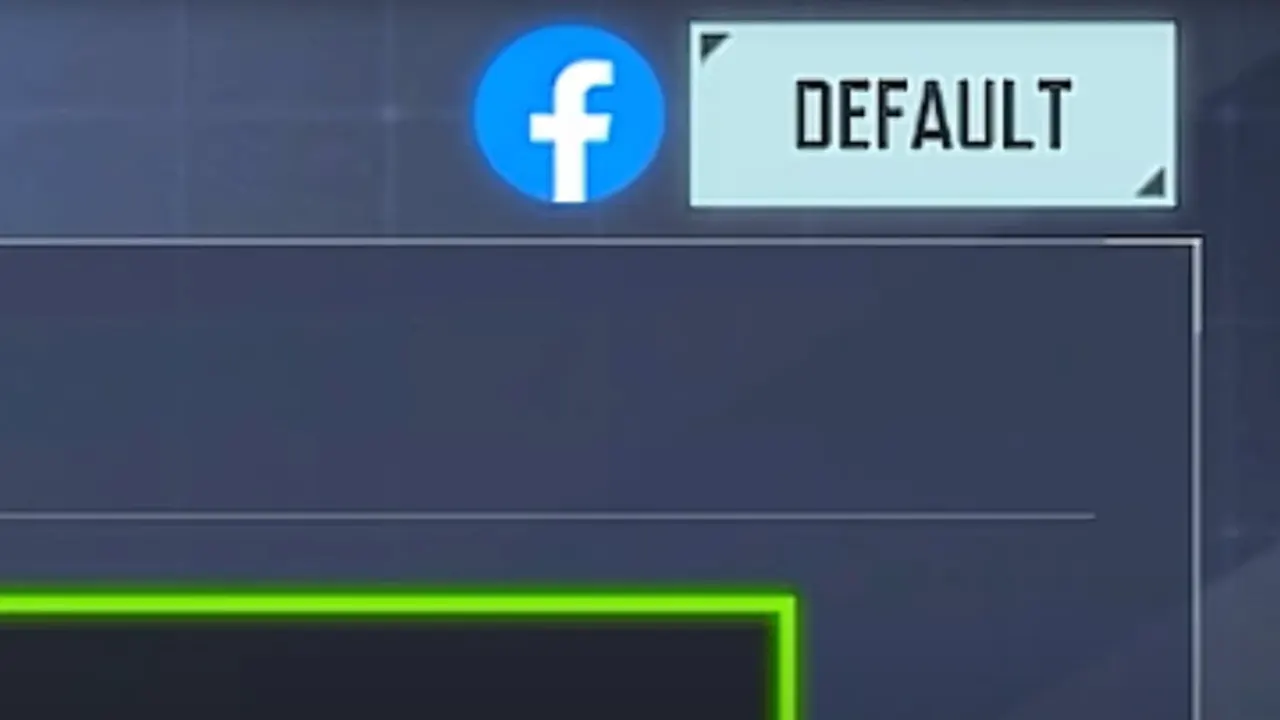
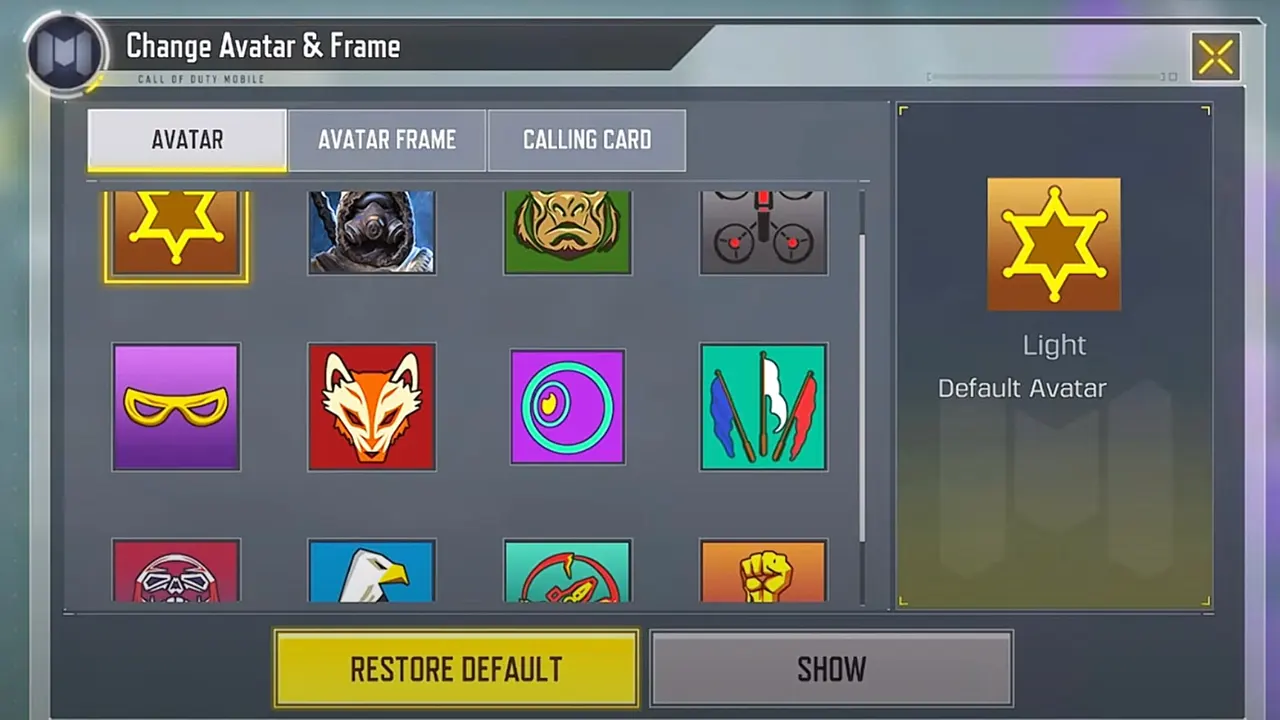
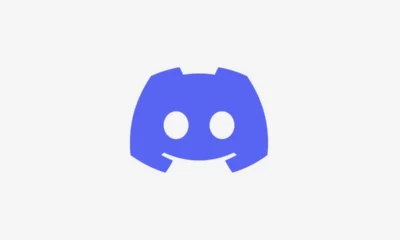





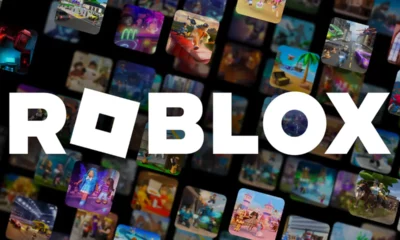

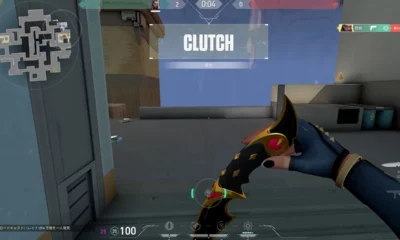





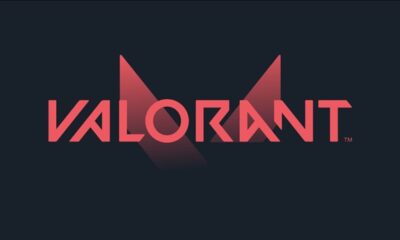



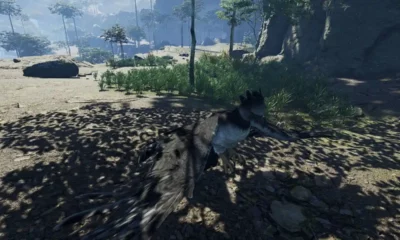

You must be logged in to post a comment Login