Guides
How to Change your Fortnite Name on Switch
These are the quick and simple steps to change your Fortnite name on Switch.

If you’re trying to change your Fortnite name on Switch but can’t see the option to do it, it’s because your in-game name is attached to your Epic Games Account and not your Nintendo account.
So, players who want to change their Fortnite name while playing on Nintendo Switch can follow the steps below. Do note that Epic Games will only let you change your display name once every two weeks, so ensure that you’re sure about the name you’re going for.
How to Change your Fortnite Name on Switch
Head to the Epic Games website
You can visit the official website via a mobile phone, PC, or even the browser on Nintendo Switch. Then, log in to your Epic Games account. Make sure it’s the same account you use to play Fortnite.
Navigate to Account Settings
Once you’re logged in, click on your profile icon and then click on Account. Under Account Settings, you should be able to see your Account information like the ID, display name, email address, personal details, and more.
Choose Your New Name
Under Display Name, you will see a pen and paper icon. Click on it and add your new display name in the pop-up window that appears. Keep in mind that you should avoid identifiable information such as your real name, address, social media handle or phone number. Once you’re sure of the new name, click on the check box and hit Confirm.
Lastly, save the changes and this was how to change your Fortnite name on Switch. The new name you choose will be reflected across all games and platforms connected to your Epic Games account, not just Fortnite on Switch.
If you’re curious to know why is Fortnite called Fortnite, how to play it on your School Chromebook and how to gift V-Bucks to your friends, we’ve got just the guides you need.
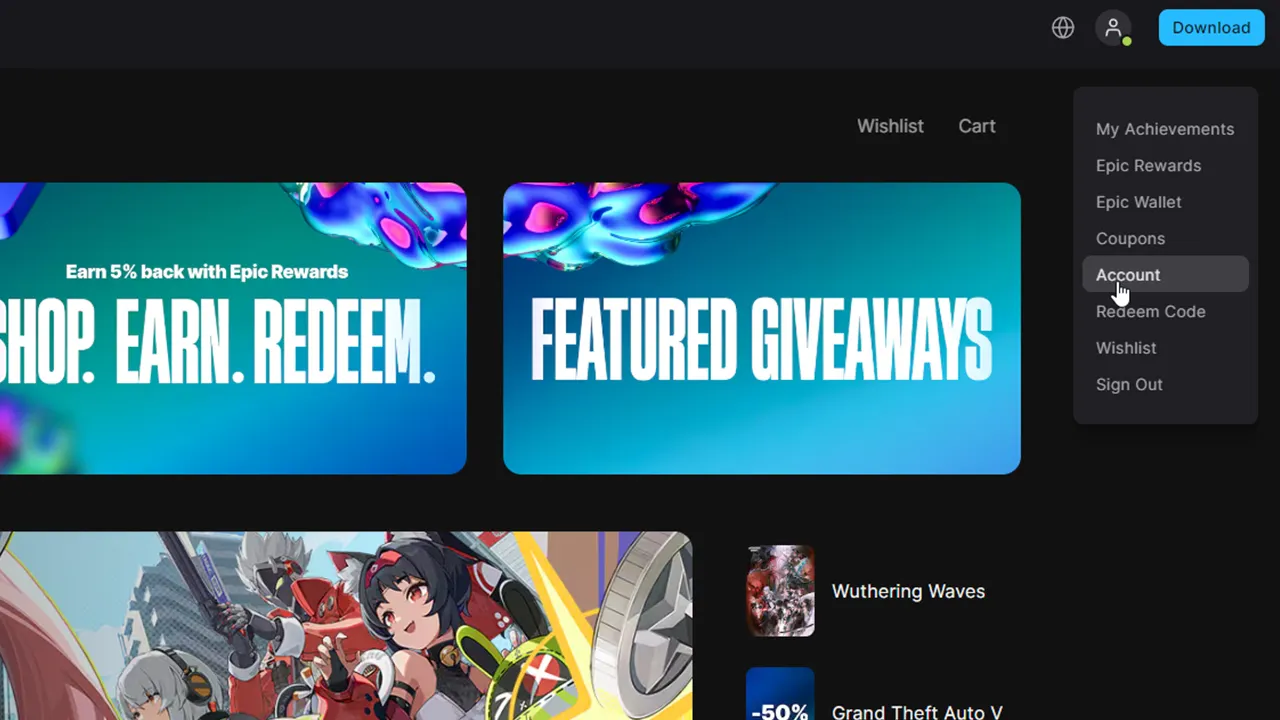
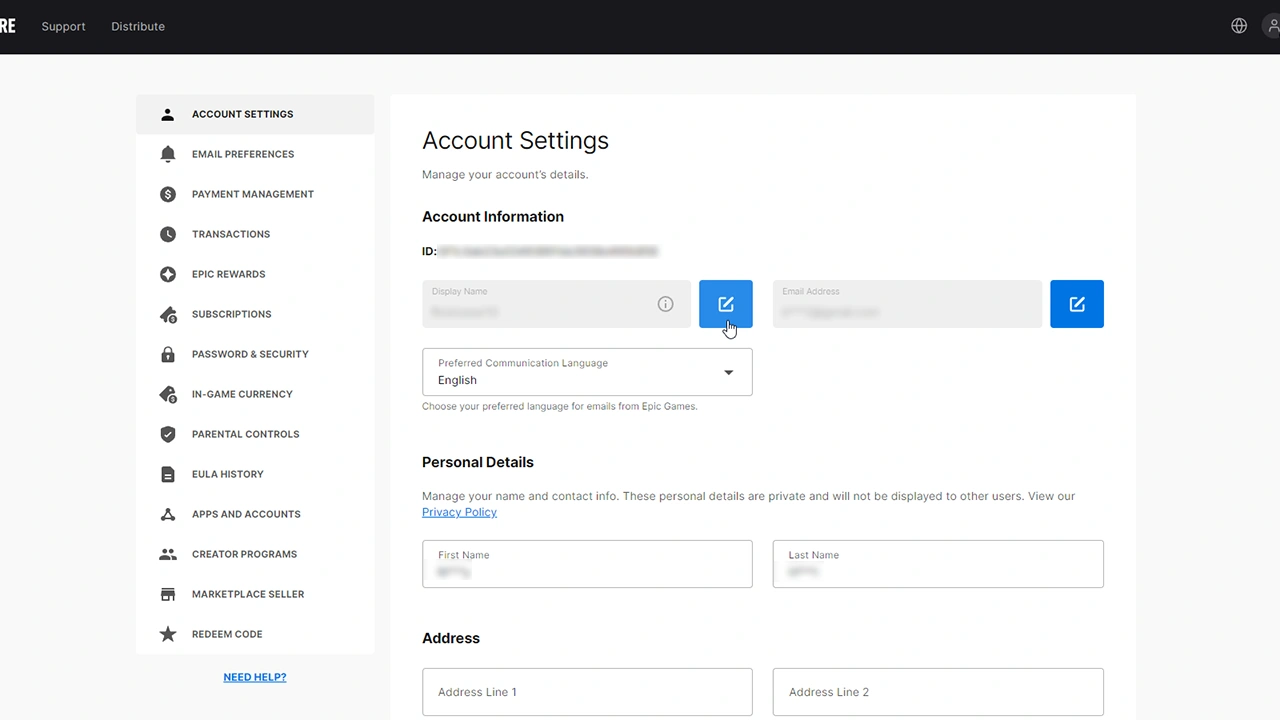
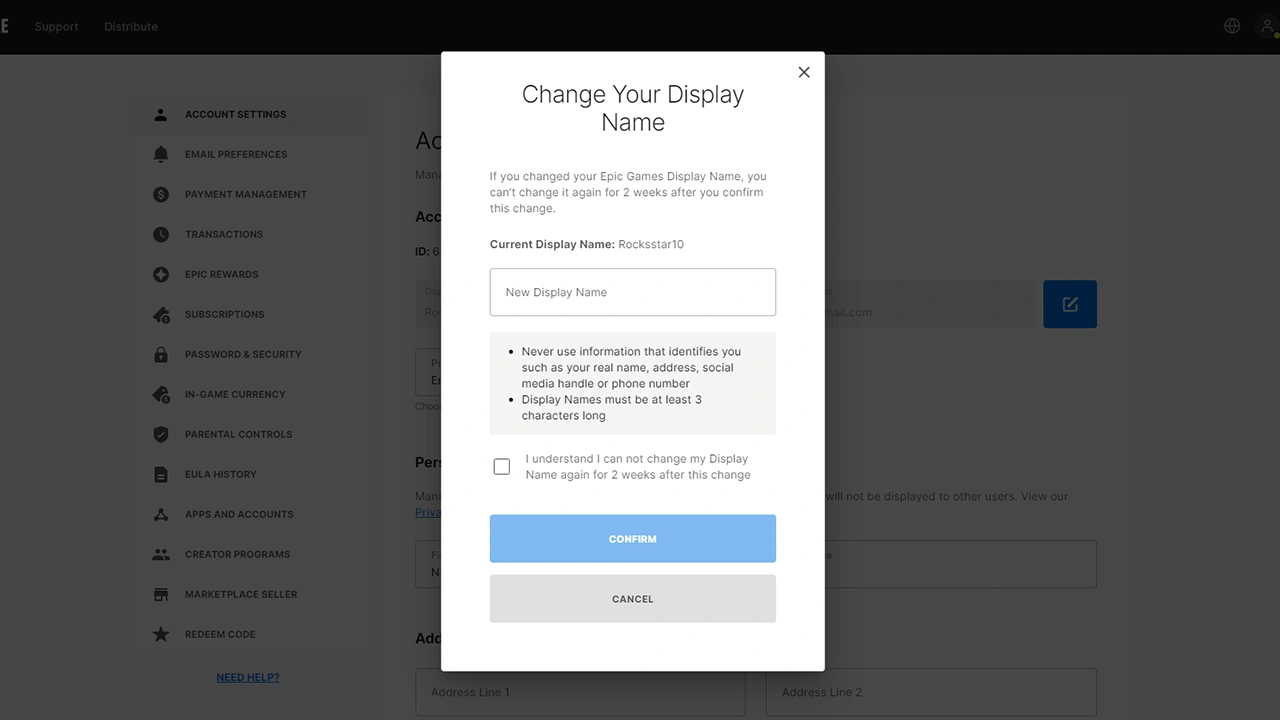
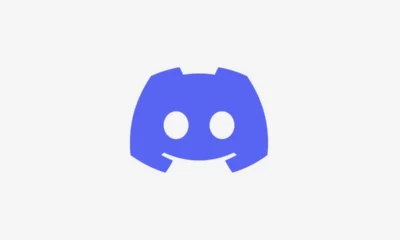





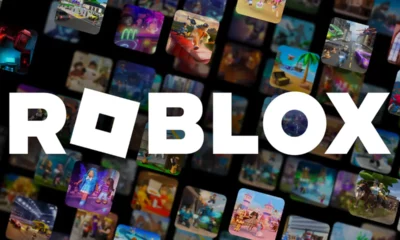

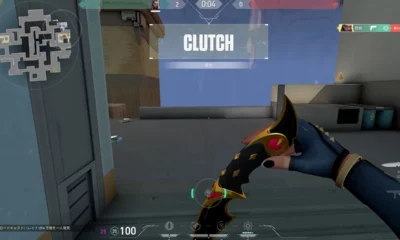





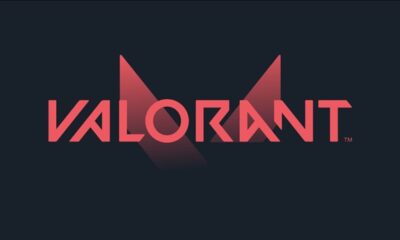



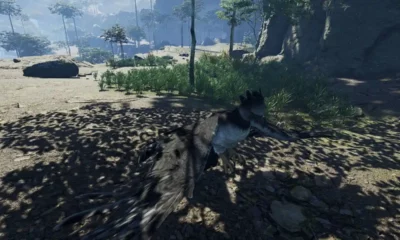

You must be logged in to post a comment Login