Guides
How To Fix Palworld 0x803F8001 Error Code?
Try these troubleshooting tips to potentially fix the issues where Palworld won’t launch because of an error related to the Microsoft Store.

Palworld is currently in early access so errors and bugs are a given. This particular error code 0x803F8001 comes with the following message – “Palworld is currently not available in your account. Make sure you are signed in to the Microsoft Store and try again. In case you need it, this is the error code: 0x803F8001.” Let’s take a look at everything you can do to resolve this issue.
How to fix Palworld 0x803F8001 Error Code?
It appears that the error code 0x803F8001 typically denotes a problem with the license verification process of the Microsoft store. Verifying the game files does not work in this situation, so here are a few things you can try to possibly fix it.
Restart Your System
Sometimes, a simple restart can resolve temporary glitches. Restart your PC and try launching Palworld again.
Check your Xbox Game Pass Subscription

If you’re playing Palworld through Xbox Game Pass, ensure your subscription is active and valid. Check your Microsoft account for any subscription issues or payment problems. But if your subscription is active, check the other troubleshooting tips mentioned below.
Update Windows
Outdated software can sometimes cause compatibility issues, so make sure your Windows system is up-to-date with the latest patches and updates.
Log out and Log in to the Microsoft Store
- Open the Microsoft Store on your device.
- Click on your profile icon.
- If you’re not signed in, select “Sign in” and enter your Microsoft account credentials.
- Try launching Palworld again after signing in.
Repair or Reset Microsoft Store
The trick that has worked for many is to reset the Microsoft store.

Steps to reset Microsoft Store on PC
- Click on the Start button.
- Search for the Microsoft Store app.
- Right click on it and go to App Settings.
- Scroll down and click on the Repair button first, and check. But if it did not work, follow the same steps and click on the Reset button.
Contact Palworld Support
If you’ve exhausted all other options, you can reach out to Palworld support for further assistance. Provide them with a detailed description of the issue and any troubleshooting steps you’ve already taken.
Note that if the Palworld 0x803F8001 error is also coming up on Xbox, one of the recommendations we found online is to go to your Console Settings, reset the console, and enable the option to ‘Keep Games and Apps.’ However, it’s best to contact Palworld support first before getting to this step.
Once you do get the game up and running, be sure to check out various breeding combinations via our Palworld guides section.
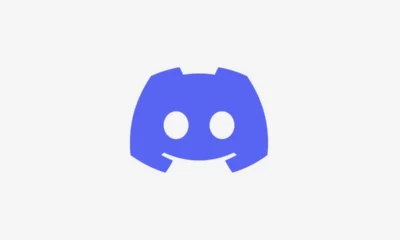





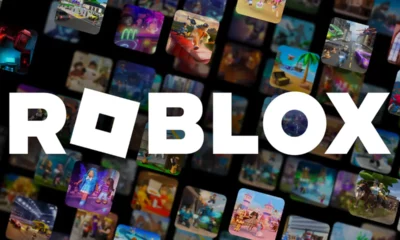

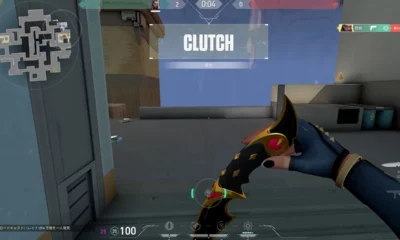





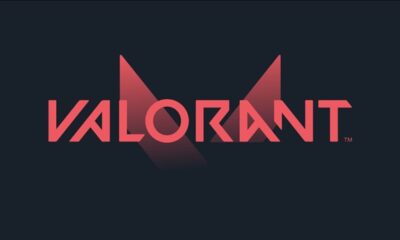



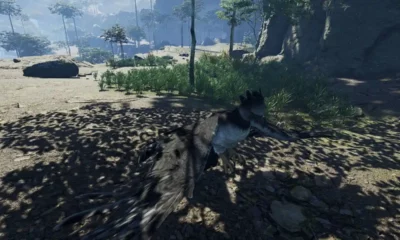

You must be logged in to post a comment Login