Guides
Helldivers 2 Server Status: How to Check
Are Helldivers 2 servers down right now? Here’s where to find up-to-date information.

Helldivers 2 has had some ongoing server issues, particularly around the launch of new content. This is happening due to high player traffic, and server capacity issues during peak times, leading to long queues and disconnection problems. If you are currently unable to play the game solo or with your friends, it’s best to check the Helldivers 2 server status — here’s how to check if the game’s servers are down right now or if the issues are from your end.
How to Check Helldivers 2 Server Status?
Here are the different ways to find out if Helldivers 2 servers are down at the moment or not.
Downdetector
You can head over to Downdetector which is where you will see the graph of outages reported in the last 24 hours. Plus, the comments below will also give you an idea of the problems fellow players are facing, so whenever you feel like the servers are laggy, you’re getting kicked from games or cannot login, head over to Downdetector first.

Source: Downdetector
Social Media
Twitter/X Account
The official Twitter of Helldivers 2 is @helldivers2. Over here, the devs mention upcoming scheduled maintainence periods, information about patches and more game-related info. So if you’re someone who is immersed in this game, you can give them a follow and turn on notifications for the latest updates.
Discord
If you are more active on Discord, here’s the server link to join the Helldivers community.
How to Troubleshoot Game Connection Issues
In case the connection issues are from your end and your friends are able to play the game, here are the things you need to check.
Confirm Internet Connection: This might seem obvious, but double-check if your device is connected to the internet. Try playing another game and see if that works well.
Restart your Router: Power cycle your router and modem by unplugging them for a minute and then plugging them back in. This can clear temporary glitches.
Wired vs. Wi-Fi: If possible, switch to a wired ethernet connection for a more stable and reliable connection compared to Wi-Fi.
Check your Wi-Fi Signal Strength: If you’re using Wi-Fi, ensure you have a strong signal from your router. Move closer to the router or consider a Wi-Fi extender if needed.
Close Background Applications: Close any bandwidth-hogging applications like video streaming or large downloads while playing the game.
Verify Game Files: Verifying game files can fix corrupted data causing connection issues. Here’s how to do it.
- Open the Steam client.
- Go to your Library.
- Right-click on the game you want to verify.
- Select “Properties” from the menu.
- Click on the “Local Files” tab.
- Click the “Verify integrity of game files” button.
- Steam will then verify the game’s files.
- Once the process is done, try to launch the game again and see if it starts and works without any hiccups.
Update Drivers: Outdated network drivers can lead to connection problems. Make sure to update your network adapter drivers to the latest version beforehand.
Update Game and OS: Check whether you’re running the latest updates for the game and your OS. Updates often include bug fixes and performance improvements, so this is crucial for your games too.
Turn off Firewall and Antivirus: Temporarily disable your firewall or antivirus software to see if it’s interfering with the game’s online functionality. Don’t forget to re-enable them after testing!
Port Forwarding: In rare cases, you might need to configure port forwarding on your router for the specific game. Consult your router’s manual or the game’s support website for instructions (this can be a technical step).
DNS Settings: Try changing your DNS servers to Google’s Public DNS (8.8.8.8 and 8.8.4.4) to see if it improves your connection.
If none of these steps resolve the issue, check the game’s official forums or support website for troubleshooting guides specific to the issue you’re facing. Remember, if the problem persists after trying these steps, it’s possible the issue lies with the game servers themselves.
That’s all for this guide. For more error fixes, tips and latest gaming news, be sure to stick around with Gaming Inbox.
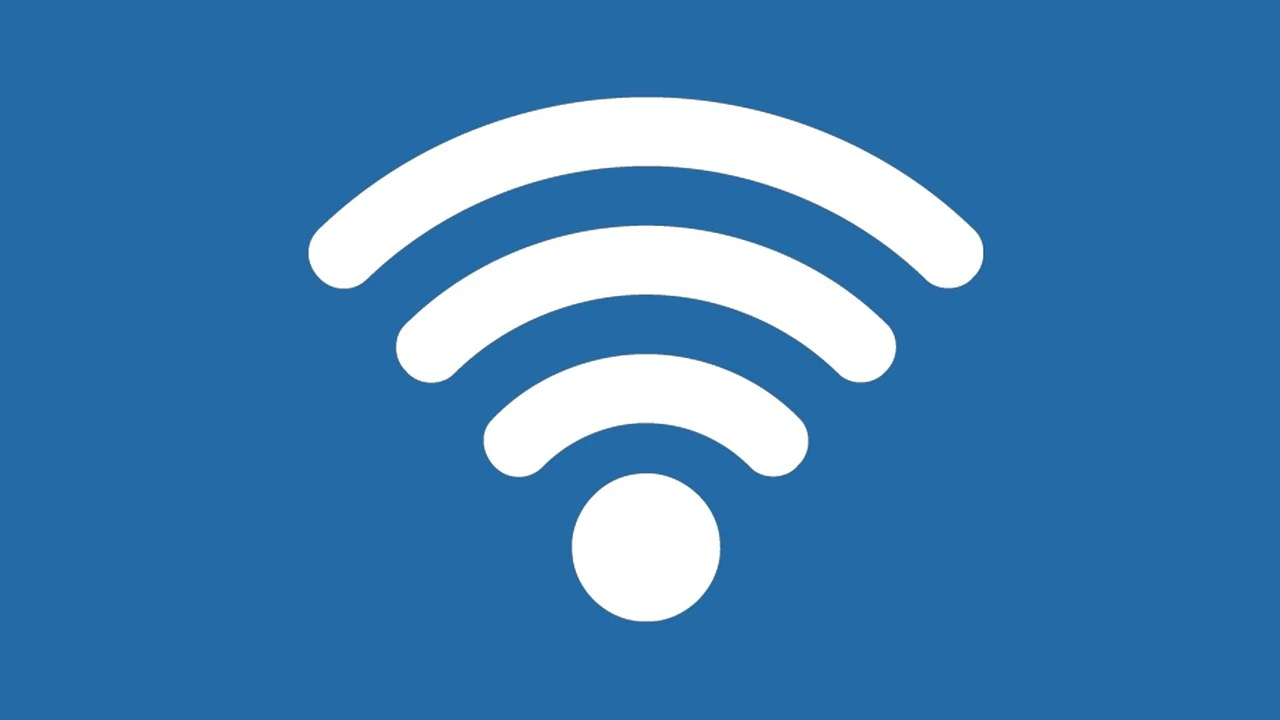
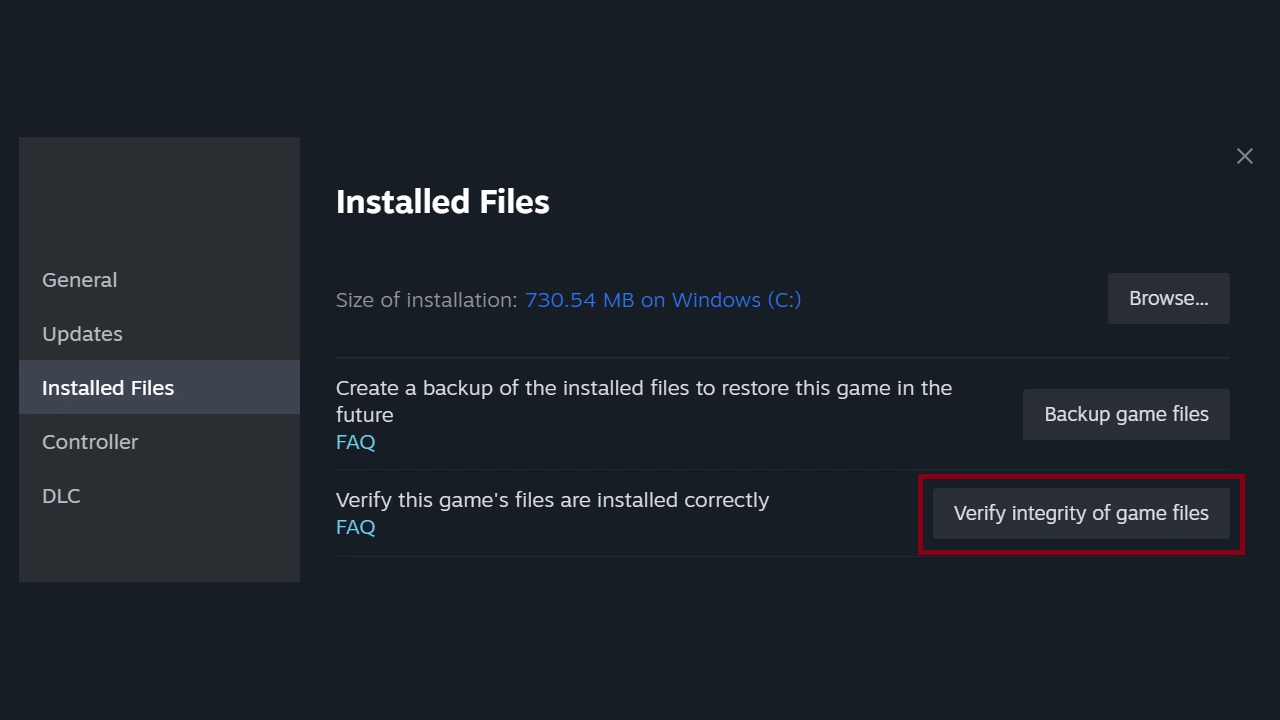
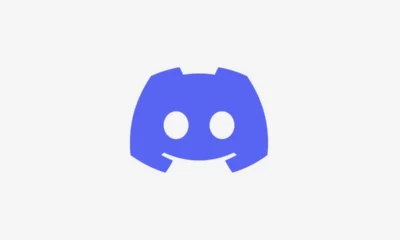





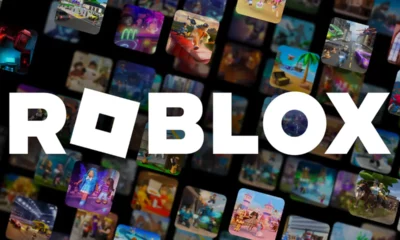

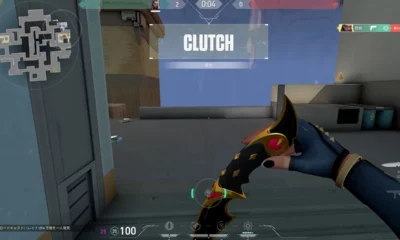





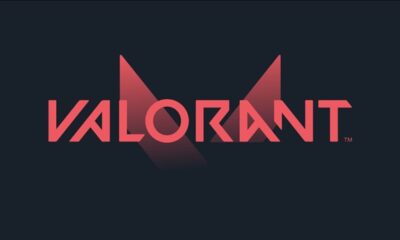



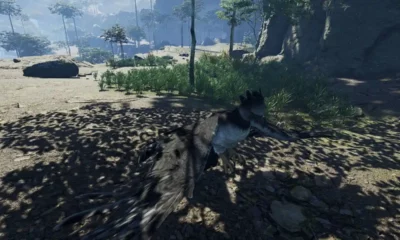

You must be logged in to post a comment Login