Guides
How to Manually Update Minecraft
Don’t miss out on the latest content! Here’s how you can manually update Minecraft on PC, mobile and consoles.

Minecraft often gets useful updates—be it with new content, features, or bug fixes, and knowing how to manually update the game to the latest version will come in handy each time.
Updating it depends on which version you have and what device you’re playing on. Most of the time, it should automatically update. But if that doesn’t happen, here’s a guide that will help you with the process.
How to Update Minecraft on Different Platforms
Minecraft: Java Edition is only available on Windows, Mac, and Linux. Minecraft: Bedrock Edition is available on Windows 10 and 11, Xbox One, Xbox Series S|X, PlayStation 4 and 5, Nintendo Switch, Android, and iOS.
How to Update Minecraft Java Edition
Here’s how you can play the latest content in the Java edition of the game.
- Go to the Start Menu.
- Right-click on the Minecraft Launcher.
- Select More.
- Open App Settings.
- Under these settings, click on Repair and Reset.
How to Manually Update Minecraft on iOS (iPhone and iPad)
- First, open the App Store and tap on your profile.
- Scroll down to automatic updates and find Minecraft.
- Tap on Update.
How to Manually Update Minecraft on the Google Play Store for Android
- Open the Google Play Store on your device and go to your account profile.
- Tap Manage apps & devices.
- Tap Updates available.
- Find Minecraft and tap on Update.
How to Update Minecraft on Consoles
Nintendo Switch
- To get the latest version of the Minecraft: Nintendo Switch Edition, start the game and a new window will appear informing you about the new addition.
- Tap the button in this window and you will be taken to the eShop.
- This is where you can download the new update.
Xbox
- Go to My Apps and Games.
- Select Minecraft.
- Press the More Options button and select Manage game & add-ons.
- Choose Updates.
- If there’s a Minecraft-related update, you should be able to see it here.
PlayStation
If game updates are not set to automatic on your PlayStation console, you can select the game by using the Options button and select Check for Update from the menu.
And there you have it! This was how to update Minecraft on different platforms and get the latest version of the edition you’re playing.
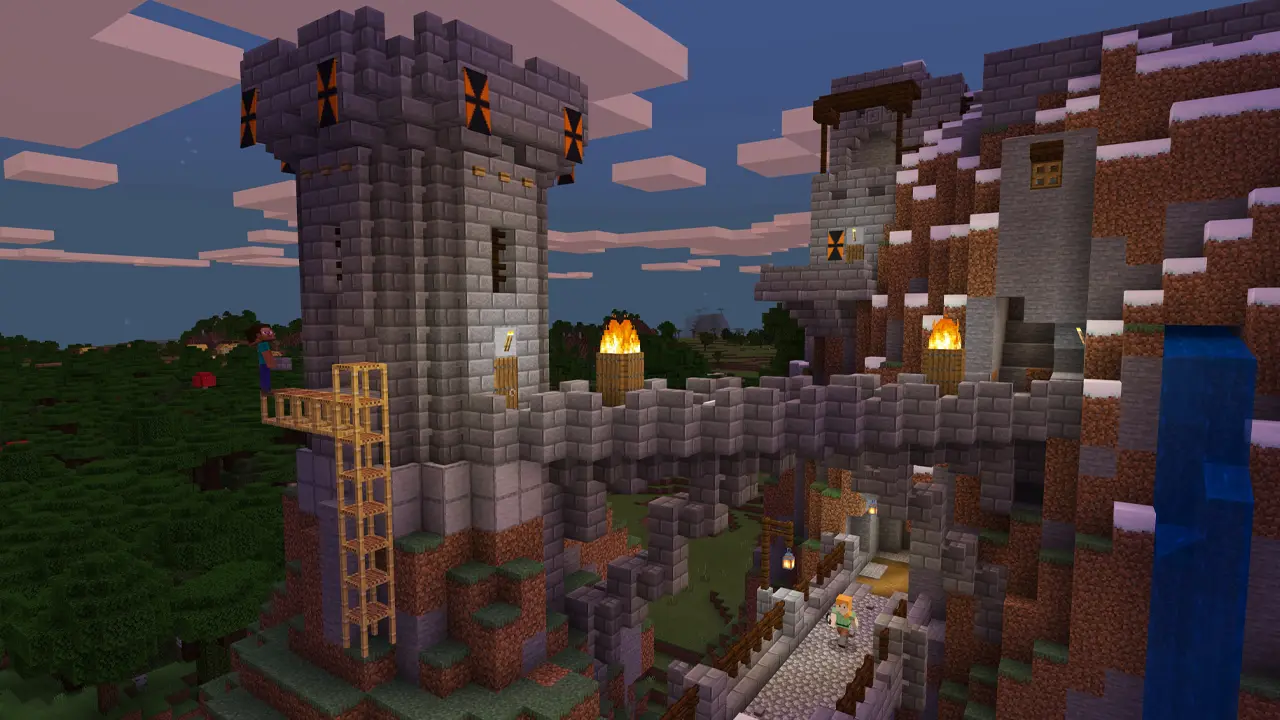
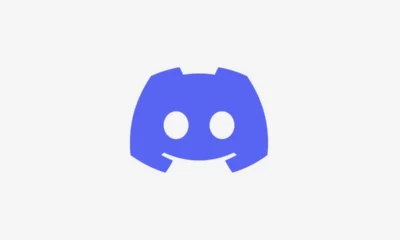





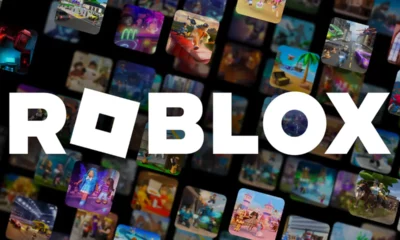

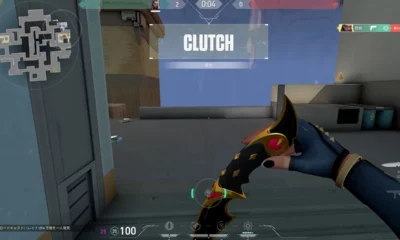





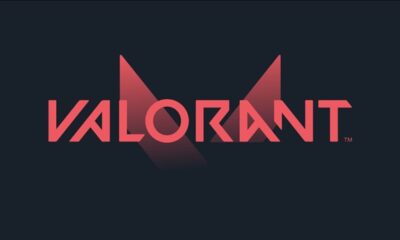



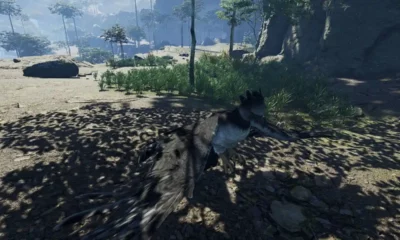

You must be logged in to post a comment Login