Guides
Roblox: How to Refund Items (Answered)
Spent money on something you didn’t want to buy? Here’s how you can potentially get a refund from Roblox.

If you’re wondering how to refund items in Roblox and get your Robux back, this guide has everything you need to know. You might want to do this if you accidentally bought something, don’t like a cosmetic you’ve purchased or if the item is defective. Follow the steps given below to have a shot at getting a refund from the platform, however, trying to exploit the system with false claims of unauthorized charges can lead to account trouble. With that in mind, let’s get started!
How to Refund Items in Roblox?
- First, log into your Roblox account.
- Click on the Robux button at the top right corner of the screen on PC.
- Click on My Transactions.
- Then, click on the dropdown menu for Type of Transaction and select Purchases.

- You will see all the items you have purchased by spending Robux. Choose the one that you want to be refunded.
- Now head to Roblox.com/Support and you will see a form.
- Add your information, and under Issue Details, select the platform where you use Roblox/you’re having the problem on.
- Under Type of Help Category, select “Purchases Using Robux” and “In-Experience Item” if it’s something you bought in-game.
- Choose “Website Item” if it’s an avatar item or any purchase you made outside of a game.
- Add a description of the issue, politely explaining why you would like the refund. If you bought it accidentally, you can mention it too.
- Once you’re ready, you can submit the application.
Note that this does not guarantee a refund because typically, Roblox does not offer refunds on purchased items, even for accidental purchases. This is because you will always see a confirmation window before you buy something with Robux, so you have already confirmed your purchase previously. However, there can be some exceptions made by the support team if your case deserves it. For example, if the item is glitching or not working as it should, Roblox might consider your request for a refund or replacement.
To avoid this issue in the future related to Avatar Items, you can use the Try On feature to see how an item looks on your avatar before spending Robux.
And for all things Roblox including tips, tricks and solutions for errors, be sure to explore our category on Gaming Inbox.
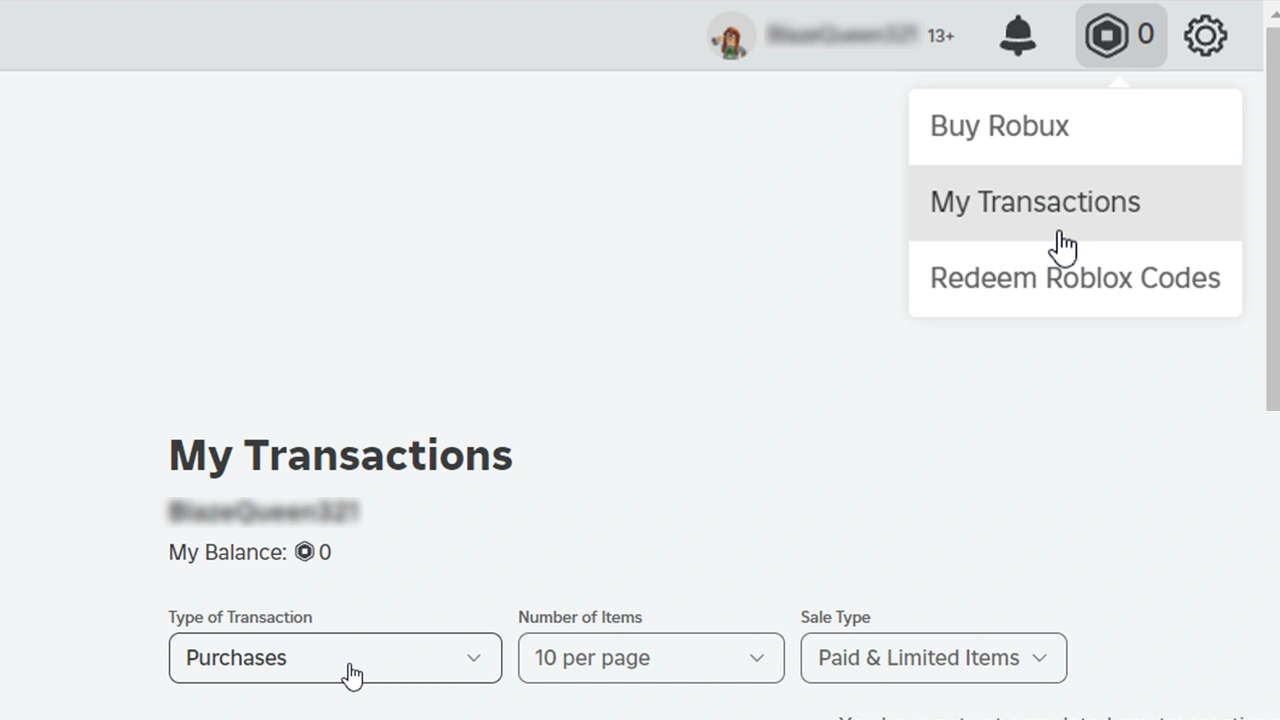
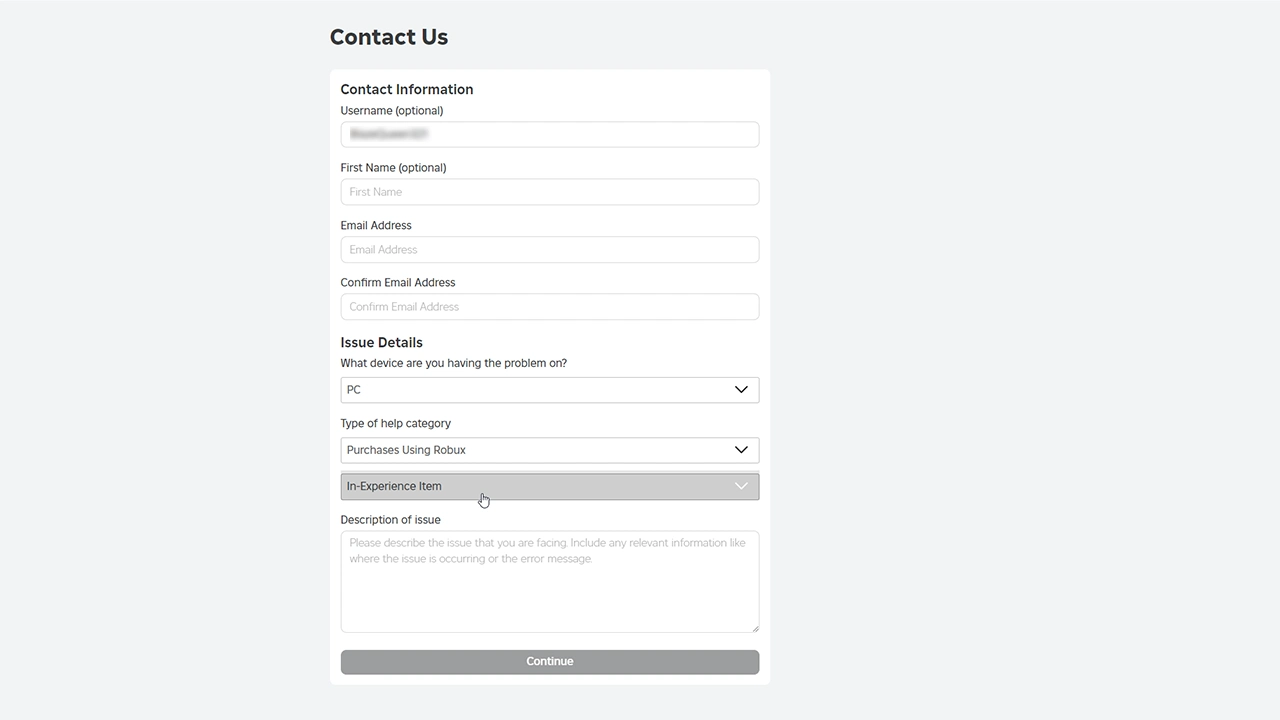
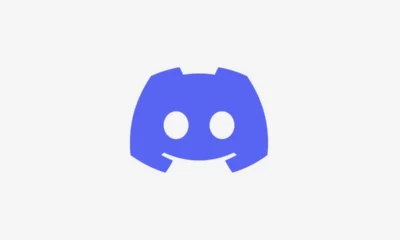





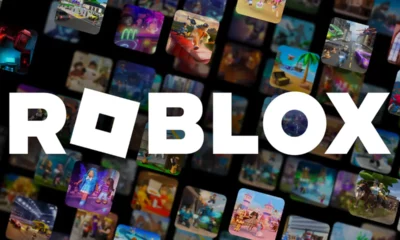

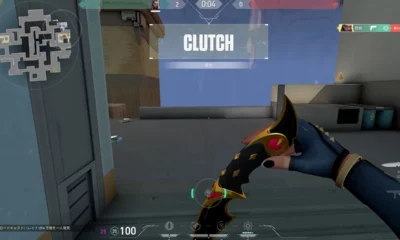





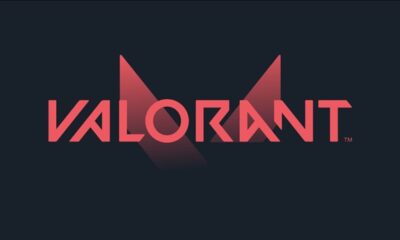



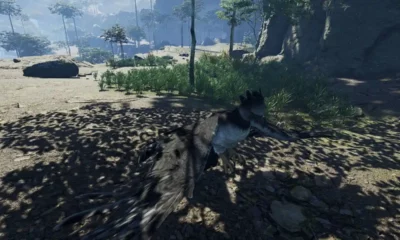

You must be logged in to post a comment Login