Guides
Why Do My Steam Downloads Drop To 0? How To Fix
Is Steam’s download speed suddenly dropping to zero and interrupting your game download on Windows PC? Here’s everything you can do about this.
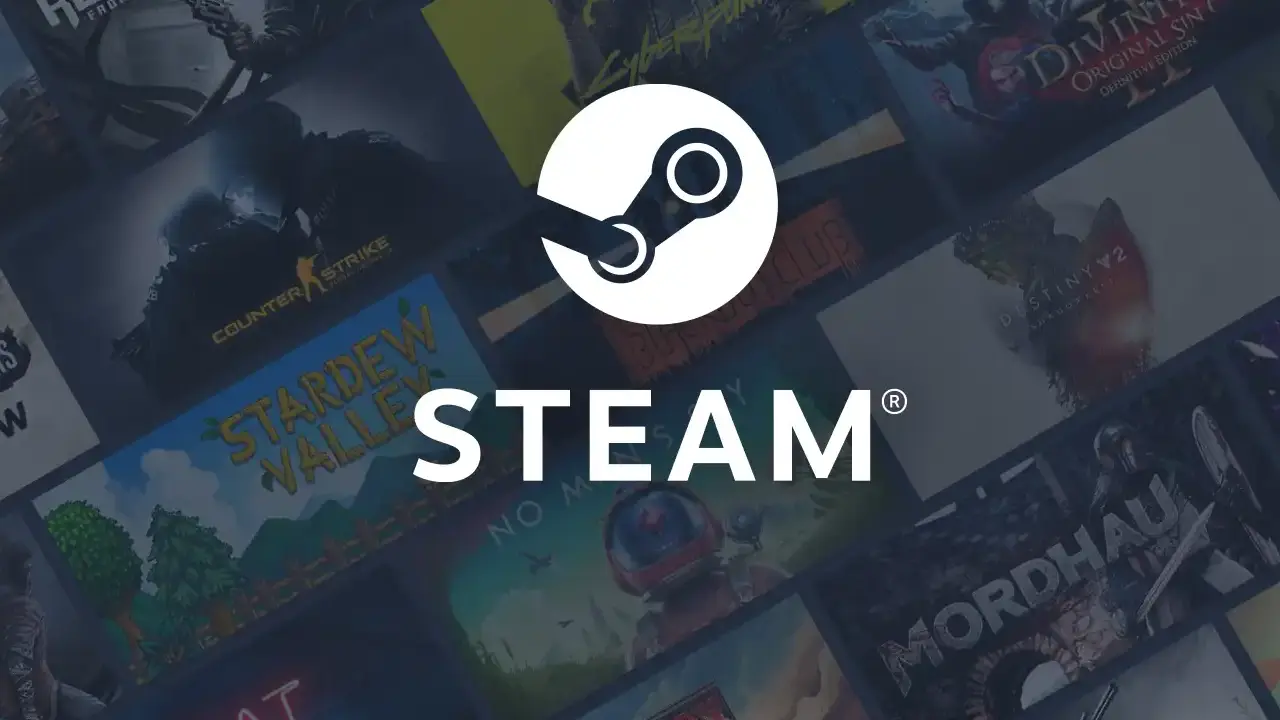
If you are currently downloading a game and watch that progress bar inching closer to its completion, only to see that Steam download speed drops to 0 – your gaming plans can come to a grinding halt. Don’t worry! This happens quite often. Whenever you see the dreaded 0 bytes/sec number on the screen, here’s everything you can do to diagnose the issue and potentially fix it.
Why Do My Steam Downloads Drop To 0?
There are multiple reasons why this could be happening:
- Your internet connection is slow or has completely stopped working.
- The Steam client is malfunctioning or the servers are overloaded.
- You don’t have enough storage space to download the game.
- Your firewall or antivirus settings are interfering with the download.
How to Fix if Steam Downloads Drop to 0 Bytes?
Check your internet connection
Let’s get the most obvious fix out of the way. If there’s an issue with your internet connection, restart your router and try downloading the game again. Check your internet speed via fast.com and if it’s not the speed that you expect, contact your ISP. You can also try to flush the DNS cache.
Restart Steam
It could be a bug related to the Steam client or a temporary server overload. Restart the client and check if it fixes itself. If not, wait it out a bit more and try again.
In case Steam servers are down worldwide or in your region, there’s nothing you can do until Valve fixes it. Be sure to check social media for more updates from fellow Steam users.
Check if the Steam download speed settings have been changed
If you notice connection problems during Steam downloads or want to limit how much bandwidth Steam can use, here are the settings to check.

Source: Steam
- Go to your Steam client and click on Steam > Settings.
- Select Downloads.
- Here, you can check if any Download Restrictions are ticked. For example, there’s a section ‘Limit Bandwidth to’ where you can enter a value.

Source: Steam
- You can also try a different Download Region and clear the Download Cache to check if it improves your download speed.
Free up disk space
If not having enough space is the cause, clear up some disk space by deleting or moving files. This should make room for the game and potentially fix the Steam download speed dropping to zero issues instantly.
Whitelist Steam
If your antivirus or firewall is blocking Steam from functioning normally or downloading content, whitelist it to fix the problem. Third-party software can also affect Steam download speeds, and this includes security applications, VPNs, IP filtering/blocking programs, file-sharing software, and more. Here’s a complete list of software that can interfere with Steam.
Turn off Disk Write Caching
This seems to have worked for some Redditors but do this only at your own risk. If you’d like to try it out, follow the steps below.

Screenshot by Gaming Inbox
- Right-click My Computer, and then click on Properties.
- Click on the Hardware tab > click on Device Manager.
- Expand Disk Drives.
- Right-click the drive on which you want to turn disk write caching off, and then click Properties.
- Click the Policies tab.
- Clear the ‘Enable write caching on the device’ check box and make sure to read the explanation provided there before hitting OK.
More tips from Steam
Lastly, if your download is slow, here’s an official page that explains how you can compare Steam download speeds to your internet connection speed.
That’s everything you need to know if Steam download speed drops to zero. Speaking of Steam games, here’s how long Steam refunds can take, in case you get disappointed with the game you’ve just downloaded. And for more latest updates about gaming, be sure to check out the News section on Gaming Inbox.
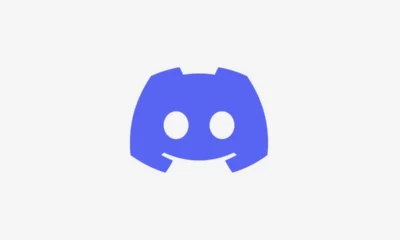





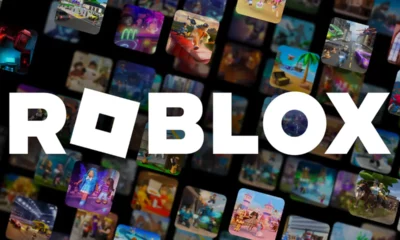

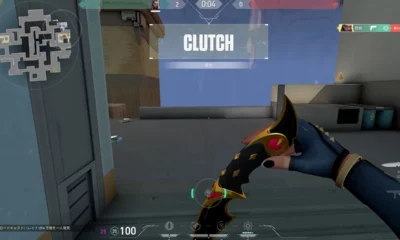





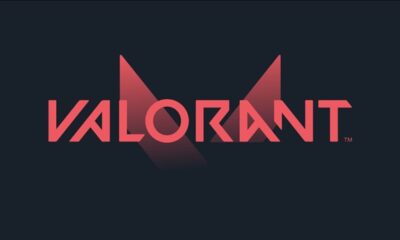



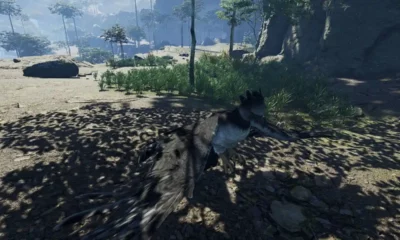

You must be logged in to post a comment Login