Guides
How to Make Internet in Infinite Craft
In this guide, you’ll find the crafting recipes for not only Internet, but also related words like Web, Network, Social Media, Hotspot and more.
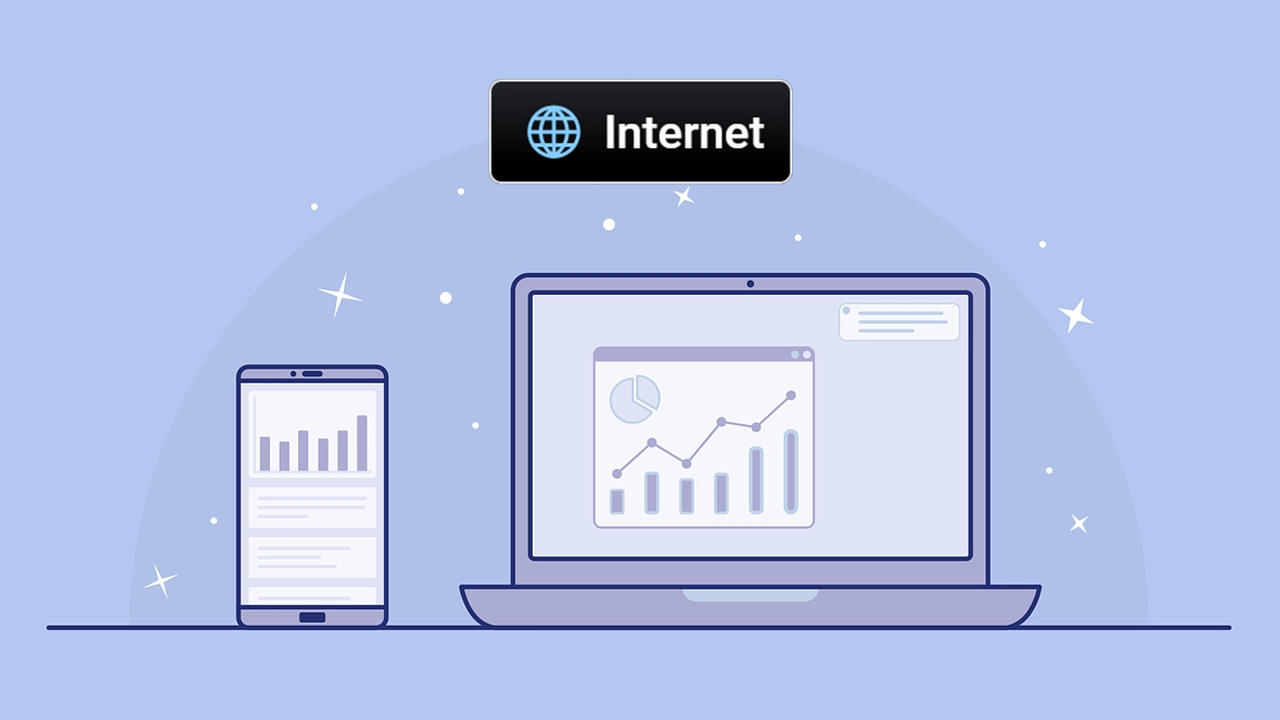
The word Internet was used by the US War department in a radio operator’s manual in 1945 as a shorthand for Internetwork. Today, the world needs the Internet to function as it’s a global system of interconnected computer networks that has led to digitalization. Having this element in your collection is crucial because it can help you with advanced crafts when combined with more blocks related to technology. Here’s how to make it happen.
Also Read | How to Make Game, Gamer and Video Game in Infinite Craft
How to Make Internet in Infinite Craft
You can create Internet in 7 steps. First create Satellite and a Bullet Train, and combine them to make Internet.
- Fire + Water = Steam
- Steam + Fire = Engine
- Engine + Engine = Rocket
- Rocket + Rocket = Satellite
- Engine + Steam = Train
- Rocket + Train = Bullet Train
- Satellite + Bullet Train = Internet
Here are some words related to Internet that you can craft in a few simple steps.
How to Make Browser
- Wind + Water = Wave
- Wave + Earth = Sand
- Sand + Fire = Glass
- Glass + Wind = Window
- Window + Wind = Curtain
- Earth + Earth = Mountain
- Water + Water = Lake
- Mountain + Lake = Fjord
- Fjord + Mountain = Norway
- Norway + Fire = Viking
- Viking + Wind = Valkyrie
- Curtain + Valkyrie = Opera
- Internet + Opera = Browser
How to Make Social Media
- Earth + Wind = Dust
- Dust + Water = Mud
- Mud + Fire = Brick
- Earth + Water = Plant
- Water + Water = Lake
- Plant + Lake = Lily
- Brick + Lily = Flowerpot
- Flowerpot + Internet = Social Media
How to Make Web
- Earth + Fire = Lava
- Lava + Water = Stone
- Stone + Lava = Obsidian
- Earth + Water = Plant
- Plant + Water = Swamp
- Swamp + Plant = Venus Flytrap
- Obsidian + Venus Flytrap = Black Widow
- Earth + Wind = Dust
- Dust + Water = Mud
- Mud + Fire = Brick
- Brick + Mud = Adobe
- Black Widow + Adobe = Web
How to Make Surfing the Web
- Fire + Fire = Volcano
- Water + Water = Lake
- Volcano + Lake = Island
- Island + Earth = Continent
- Fire + Water = Steam
- Steam + Fire = Engine
- Engine + Steam = Train
- Continent + Train = Transcontinental Railroad
- Wind + Water = Wave
- Wave + Steam = Surf
- Surf + Wind = Surfing
- Transcontinental Railroad + Surfing = Surfing the Web
How to Make Hotspot
- Earth + Earth = Mountain
- Mountain + Wind = Avalanche
- Earth + Water = Plant
- Avalanche + Plant = Snowman
- Fire + Water = Steam
- Plant + Steam = Tea
- Snowman + Tea = Hot Chocolate
- Steam + Fire = Engine
- Engine + Engine = Rocket
- Rocket + Rocket = Satellite
- Hot Chocolate + Satellite = Hotspot
How to Make Net
- Fire + Water = Steam
- Steam + Fire = Engine
- Earth + Wind = Dust
- Engine + Dust = Vacuum
- Vacuum + Dust = Clean
- Earth + Water = Plant
- Wind + Fire = Smoke
- Plant + Smoke = Incense
- Plant + Water = Swamp
- Incense + Swamp = Mosquito
- Clean + Mosquito = Net
How to Make Computer
- Earth + Earth = Mountain
- Mountain + Wind = Avalanche
- Avalanche + Earth = Landslide
- Earth + Water = Plant
- Plant + Earth = Tree
- Landslide + Tree = Log
- Plant + Wind = Dandelion
- Dandelion + Wind = Seed
- Seed + Tree = Apple
- Log + Apple = Computer
How to Make Server
- Computer + Computer = Server
How to Make Google
- Fire + Water = Steam
- Steam + Fire = Engine
- Engine + Engine = Rocket
- Rocket + Rocket = Satellite
- Water + Water = Lake
- Satellite + Lake = Google
How to Make Network
- Earth + Earth = Mountain
- Water + Water = Lake
- Mountain + Lake = Fjord
- Earth + Wind = Dust
- Fjord + Dust = Troll
- Troll + Water = Bridge
- Earth + Wind = Dust
- Dust + Earth = Planet
- Planet + Fire = Sun
- Sun + Fire = Solar
- Solar + Planet = System
- Bridge + System = Network
That was everything about making Internet in Infinite Craft as well as related words like Network, Web, Hotspot and more! Be sure to combine each of these together for more interesting outcomes. For more crafting recipes to create celebrities, fictional characters or abstract concepts, head over to our Infinite Craft guides.
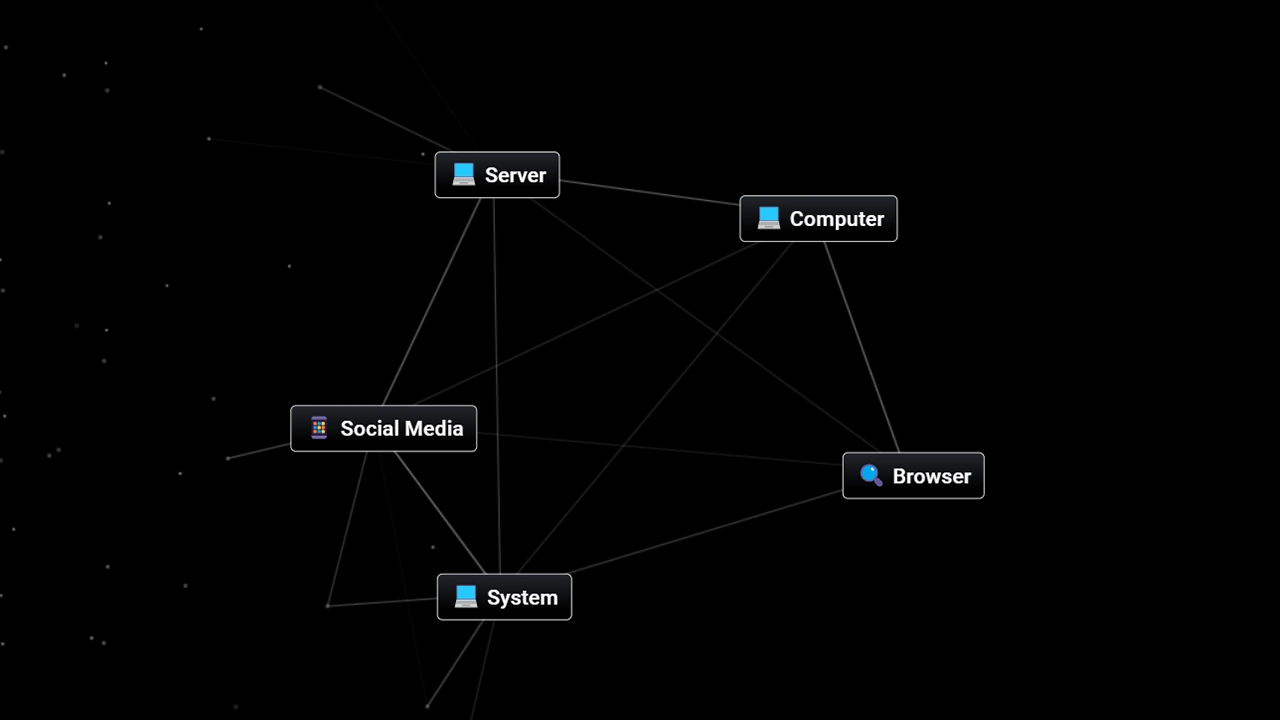
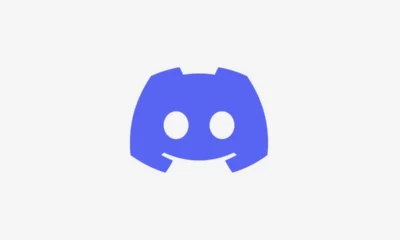





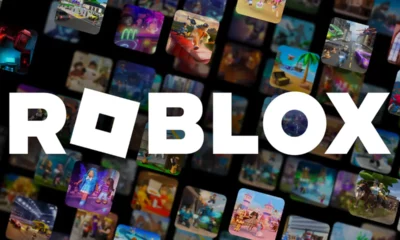

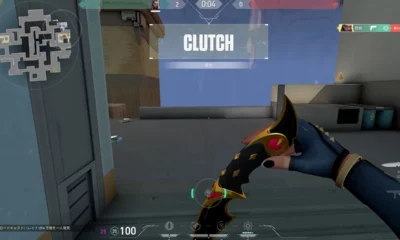





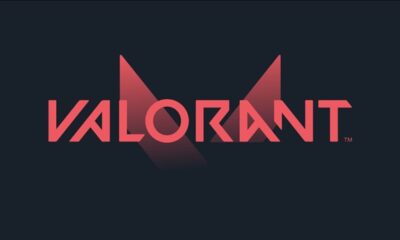



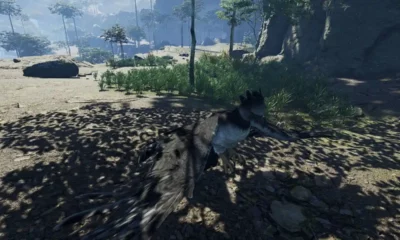

You must be logged in to post a comment Login