Guides
Why Does Discord Keep Going Grey? (Fixes)
Is your Discord turning to a blank grey screen frequently? Here are some workarounds to potentially get rid of the issue.

If you’re a daily user of Discord then seeing a blank greyed out screen often can be frustrating, and unfortunately, this problem has been plaguing players a lot these days. So, why does Discord keep going grey randomly? It could be happening due to a bug after an update, specifically affecting Windows 11 users or it could appear due to a particular software or hardware compatibility issue.
How to Fix Discord Turning Grey Frequently
If you’re stuck on a static grey screen because Discord decided to randomly go blank, there are a few things to do:
- Resize the window to see the contents of the screen.
- Minimize Discord and maximize again.
- Close Discord via the Task Manager and relaunch it.
- Turn off hardware acceleration.
- Update your Graphics drivers.
- Run Discord as Administrator.
- Close unnecessary background applications that require high resources.
For some users, their screen is getting grayed out if left idle, while for some it’s coming up while playing a game.
Uninstalling Discord has not worked out well for most. Moreover, disabling the game overlay in User Settings > Game Overlay doesn’t seem to work as well, but it’s worth trying just to check.
It can be annoying to keep resizing or reopening your Discord every 10-20 minutes due to this recurring problem but as of now, these are the only workarounds available.
Hopefully, Discord will fix the issue from their end in an upcoming update because this isn’t the first time this has happened.
How to Close Discord via the Task Manager
- Open task manager by right-clicking the taskbar.
- Look for Discord and right-click on it.
- Click on End Task.
- Wait for a bit and relaunch Discord again.
How to Turn off Hardware Acceleration on Discord
- Open the Discord app and click on the gear icon next to your name at the bottom left of the screen.
- Scroll down to Advanced on the menu on the left.
- Toggle off Hardware Acceleration.
- A pop-up window will appear. Click on Okay.
- Restart Discord and check again.
How to Run Discord as Administrator
- Find the shortcut of Discord on your Desktop and right click on it.
- Click on Run as Administrator.
- The app should launch with all the necessary permissions.
How to Update your Graphics Drivers
There are two main ways to update your graphics drivers in Windows.
Using Windows Update
- Open the Start menu and search for Windows Update.
- Click on Advanced Options.
- Look for Optional Updates under Additional Options.
- If you have a Driver Update here, go ahead and download and install it.
Using Device Manager
- Open the Start menu and type Device Manager.
- Open the Device Manager from the results.
- Click the arrow next to “Display adapters” to expand the category.
- Right-click on your graphics card and select Properties.
- Navigate to the “Driver” tab and click Update Driver.
There are two options here:
- Search automatically for updated driver software: This will search Windows Update for the latest driver.
- Browse my computer for driver software: This lets you manually select a driver that you have already downloaded from the manufacturer’s website.
Things to keep in mind while updating your graphics drivers:
- It is important to only download drivers from the official website of your graphics card manufacturer (NVIDIA, AMD, or Intel).
- If you are not sure which graphics card you have, you can use Device Manager to find out.
- Make sure to create a restore point before updating your drivers, in case something goes wrong with the newer version.
- You can also use automatic driver update tools from these graphic card manufacturers.
And there you have it! These were all the potential solutions to fix Discord turning grey and blank randomly.
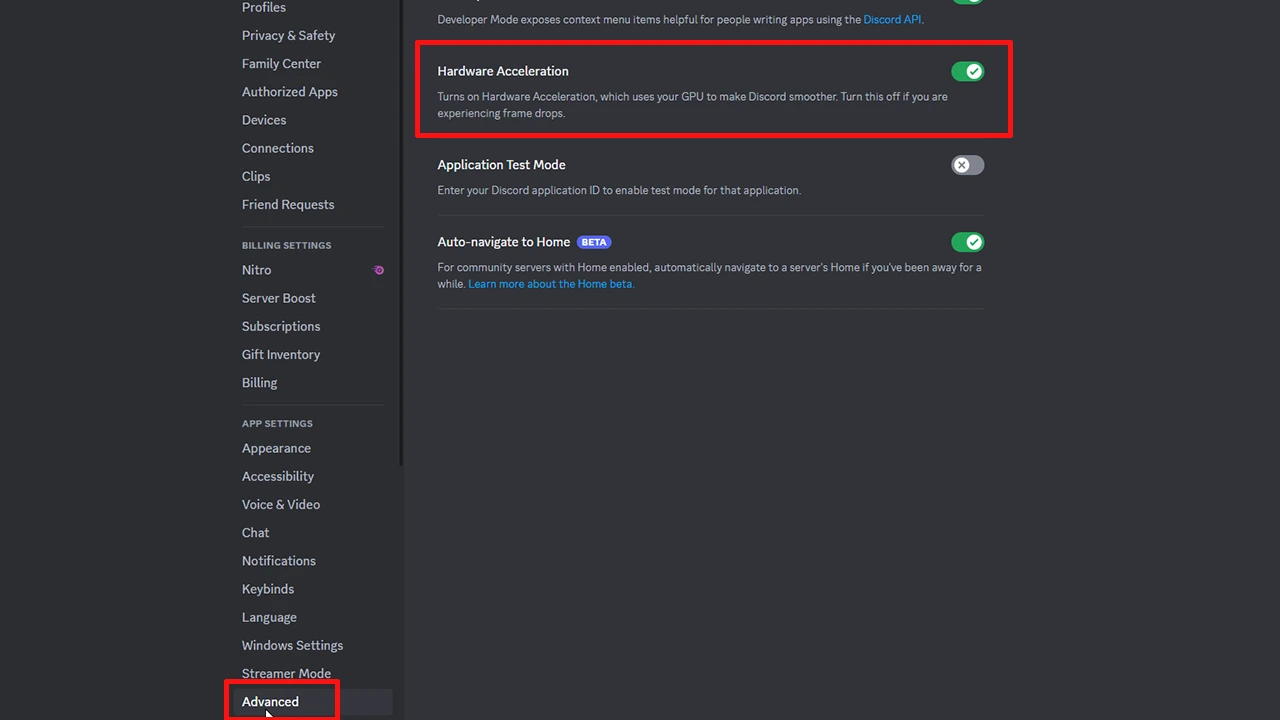
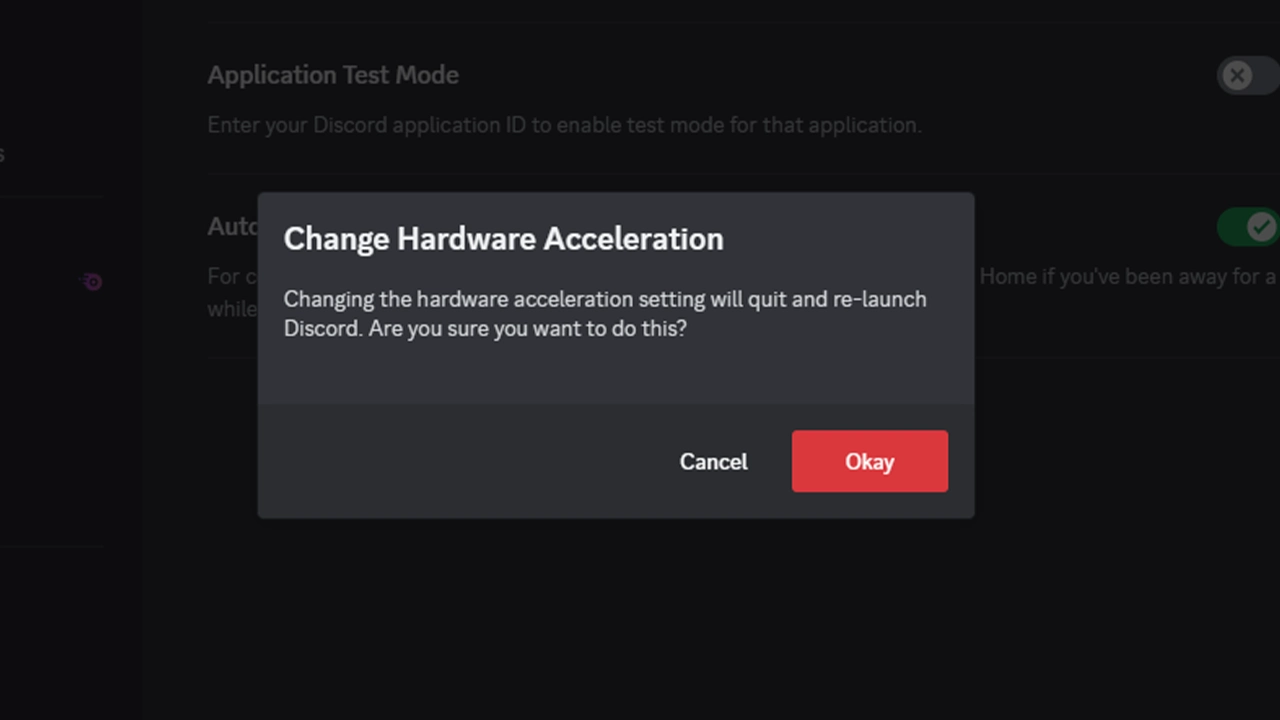

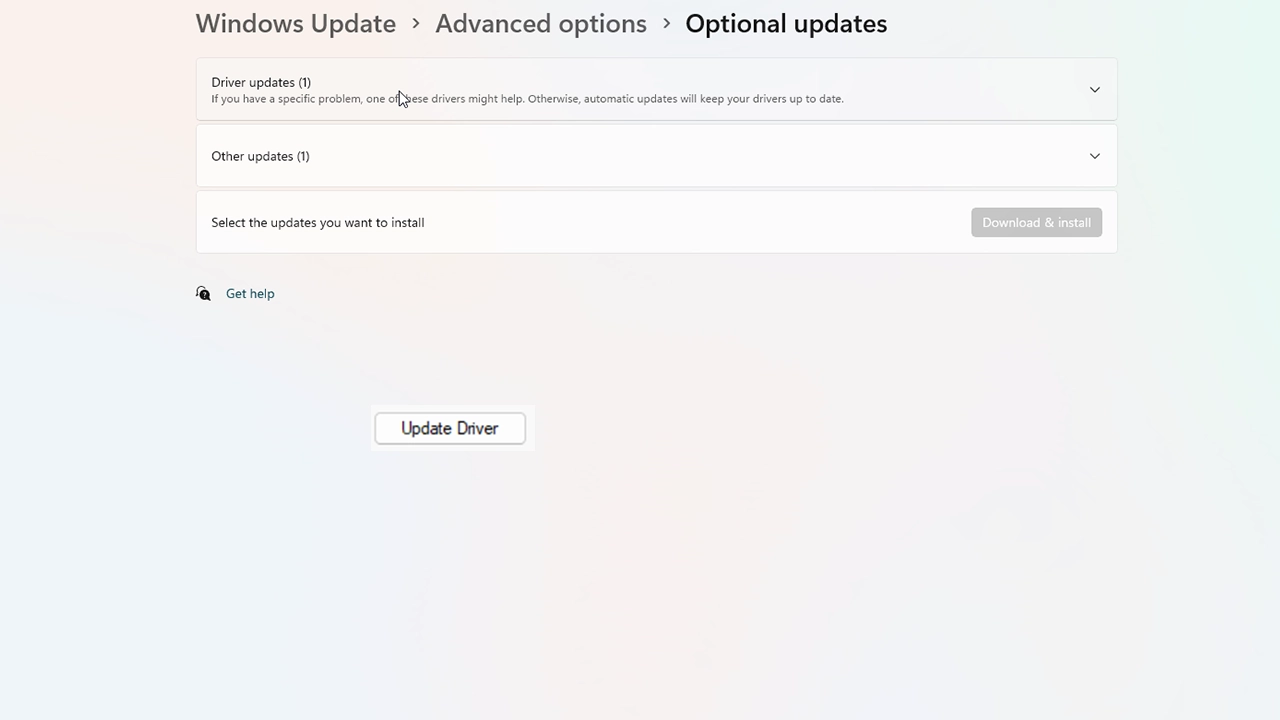
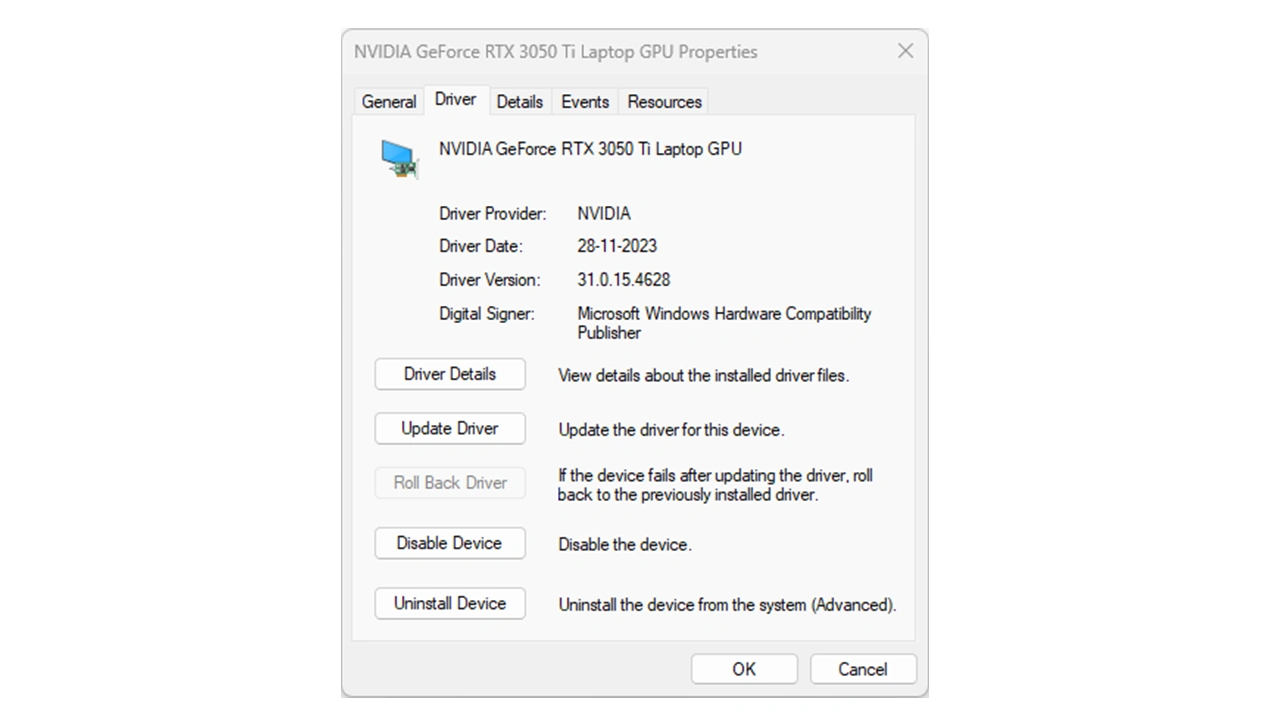
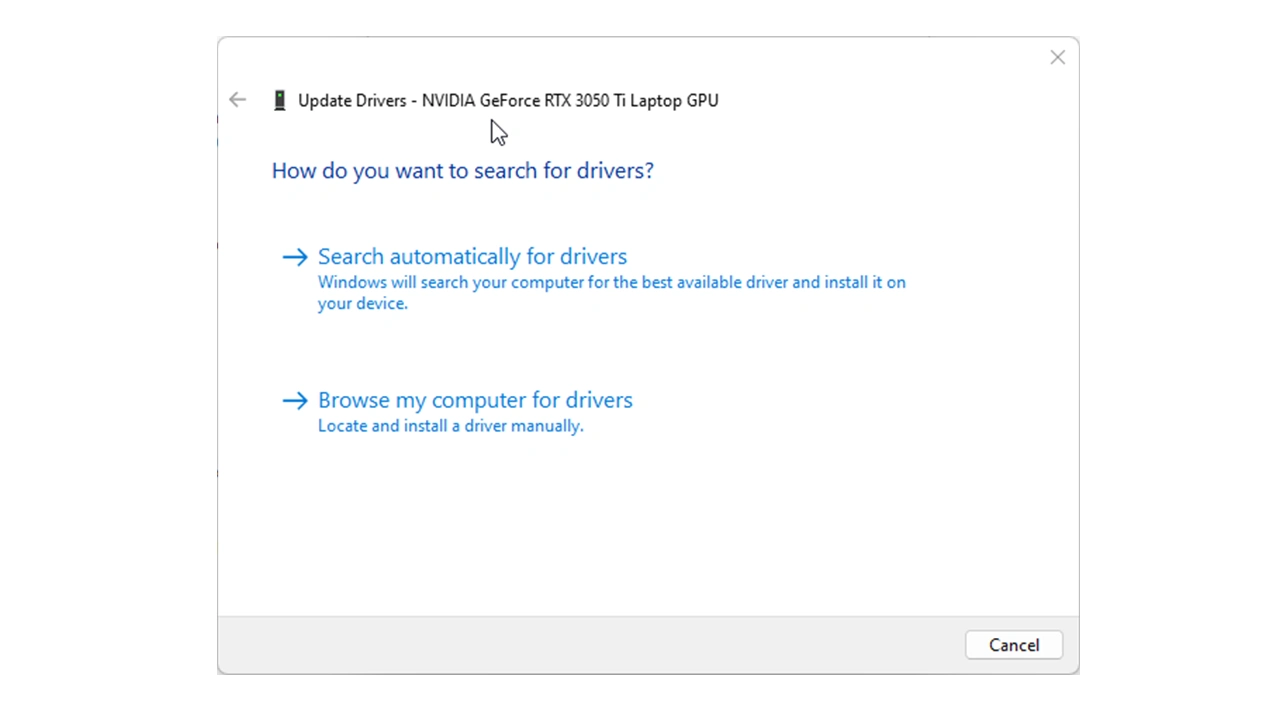
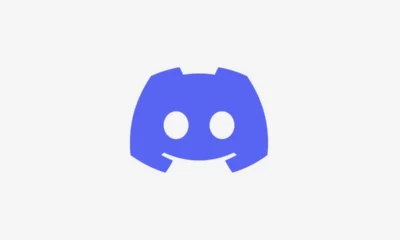





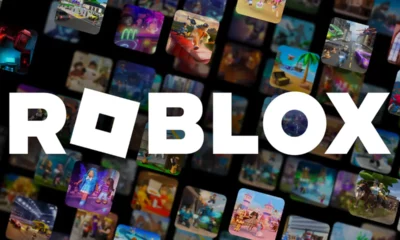

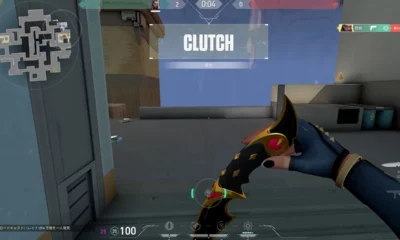





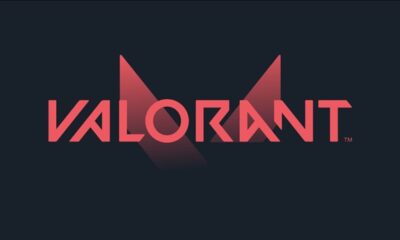



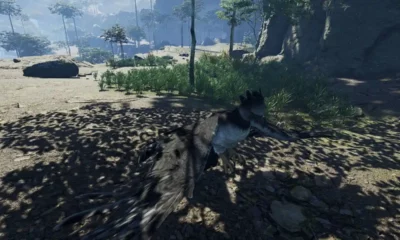

You must be logged in to post a comment Login