Guides
How to Update Roblox on PC (Windows and Mac)
Follow these steps to install the latest Roblox update on your computer.

Knowing how to update Roblox on PC is crucial because it will not only bring new features to you but also fix some bugs, security issues and compatibility errors that may stop you from playing games seamlessly. So, if you’re not sure how to go about it, here’s how to update Roblox on your Windows and Mac computer.
How to Update Roblox on Windows PC and Mac
Updating through the Roblox Website (Windows and Mac)
- While connected to the internet and logged in to your account, open Roblox on a web browser and search for a game/experience of your liking.
- Click on the green play button.
- As the game tries to launch, it will show a pop-up asking you to “Open Roblox” or something similar. Click on this.
- Roblox will download the new patch and the app should automatically get updated this way.
Updating Through Microsoft Store (Windows PC)
If you installed Roblox from the Microsoft Store, you can update it there as well:
- Open the Microsoft Store app on your PC.
- Click on the search bar and type in Roblox.
- In the search results, you should see the Roblox app.
- If an update is available, you’ll see an “Update” button that you need to click on.
- The update will download and install automatically.
Roblox usually updates automatically when you try to launch a game, so you might not even need to do anything manually. But in case it doesn’t, you can follow the steps mentioned above to get the latest update of the app. If this somehow doesn’t work, you can uninstall and then reinstall Roblox from the Roblox website or Microsoft Store.
Error Updating Roblox? Here’s Why
The “Error Updating Roblox” can be frustrating, especially if your friends have already updated the game to the latest version. There are several reasons why this error might occur and here’s how you can fix them.
- Check your Internet Connection: Roblox needs a stable internet connection to download and install updates and if your internet is slow, it may lead to errors.
- Temporarily Disable your Firewall or Antivirus: Sometimes, firewalls or antivirus programs interfere with game downloads or updates. So, disable them temporarily to see if you’re able to update Roblox or not.
- Check for Server Issues: Head to downdetector to check if Roblox servers are currently down because during outage, you won’t be able to log in, play games or even install updates.
- Run Roblox as Administrator: Right-click the Roblox icon on your Desktop and select “Run as administrator.” This can give Roblox the permissions it needs to update properly.
- Close Background Applications: Close any unnecessary resource-hogging programs running in the background that could potentially interfere with the update.
If nothing else works, contacting Roblox support is the way to go.
That was everything to know about updating Roblox on PC (Windows and Mac) in a few simple steps. If you also want to know how to reactivate your account after a 1-day ban, check your pending Robux, see your favorites, and the cost of the rare Headless Head bundle, head over to our articles right here.
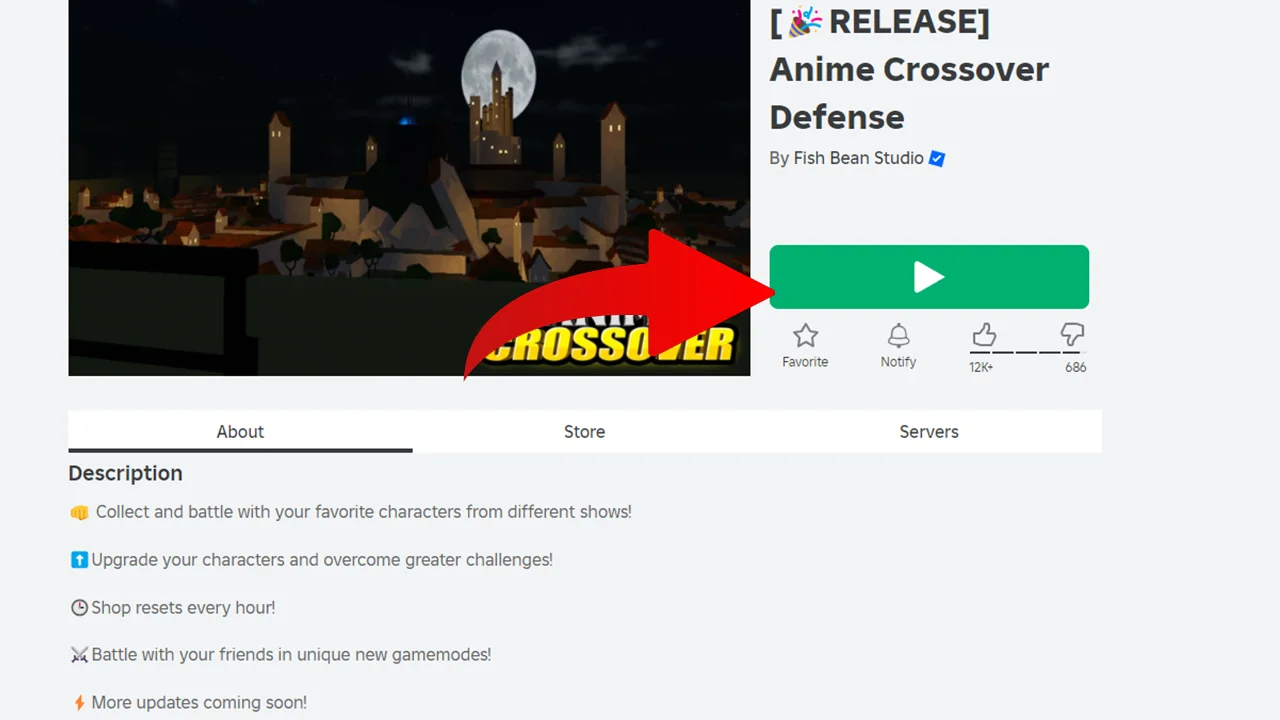
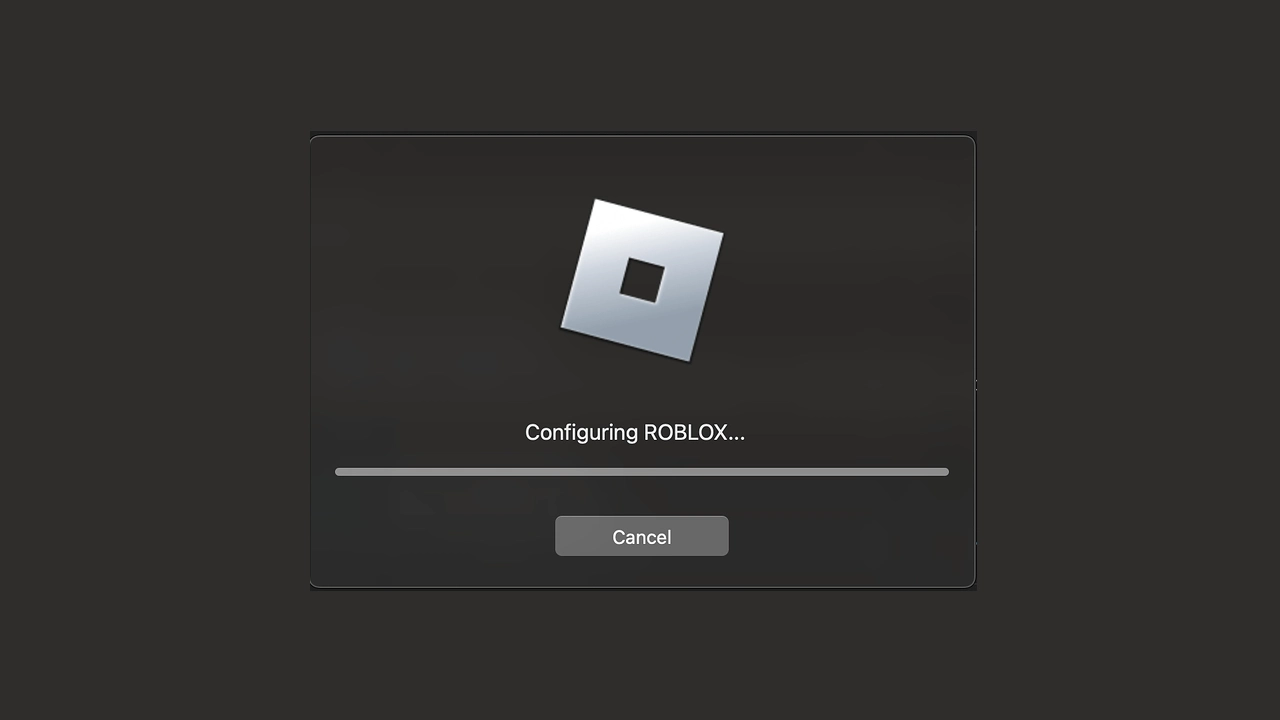

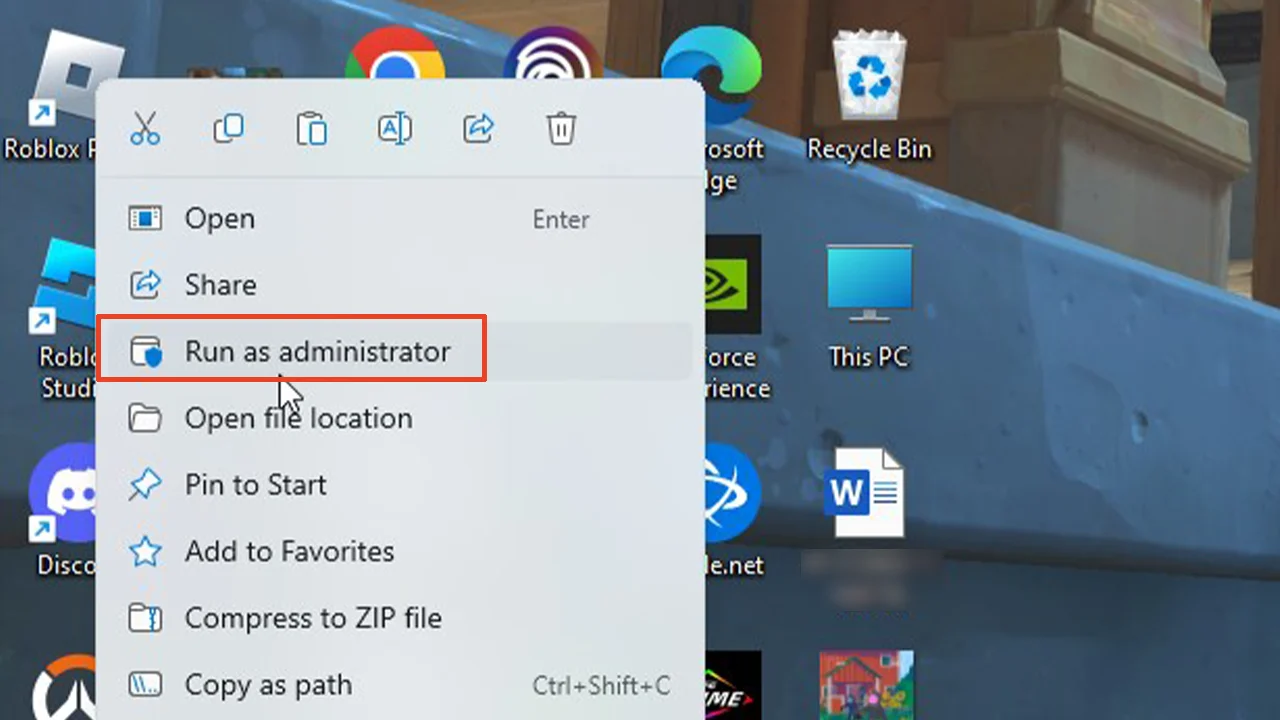
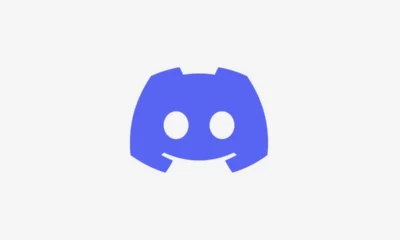





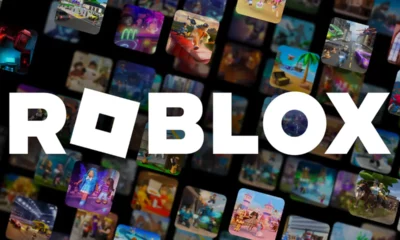

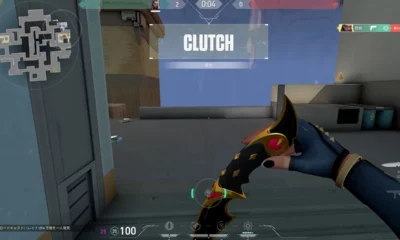





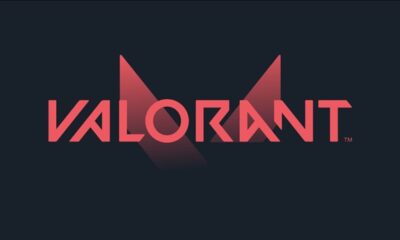



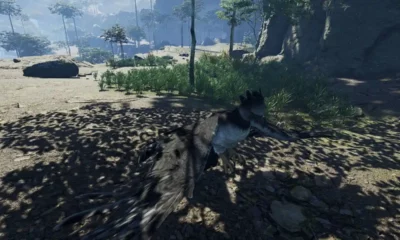

You must be logged in to post a comment Login